Text highlighter
Text highlighter questions are can gather up to five different types of feedback on any text. Commonly, text highlighter questions ask respondents to highlight bits of a text that they like, dislike, understand, or don’t understand.
They help understand consumer preferences regarding ad copies, marketing content, and any other type of written text (for images, please check image heatmap questions. You can provide respondents with up to 5 different types of customisable highlighters and allow respondents to use text boxes to comment about their selections.
Respondent view

Text highlighter question outputs
A text highlighter question produces the following outputs:
- A heatmap of the frequency of characters selected by respondents. The heatmaps are separated according to the highlight types specified.
- AI summaries of open-ended text responses that outline the distribution of sentiments and key themes in respondent comments. Click to show the full list of responses, and click to toggle back to the summary.
- Descriptive statistics of the number of highlights made by respondents.
- The number of respondents who saw the question.
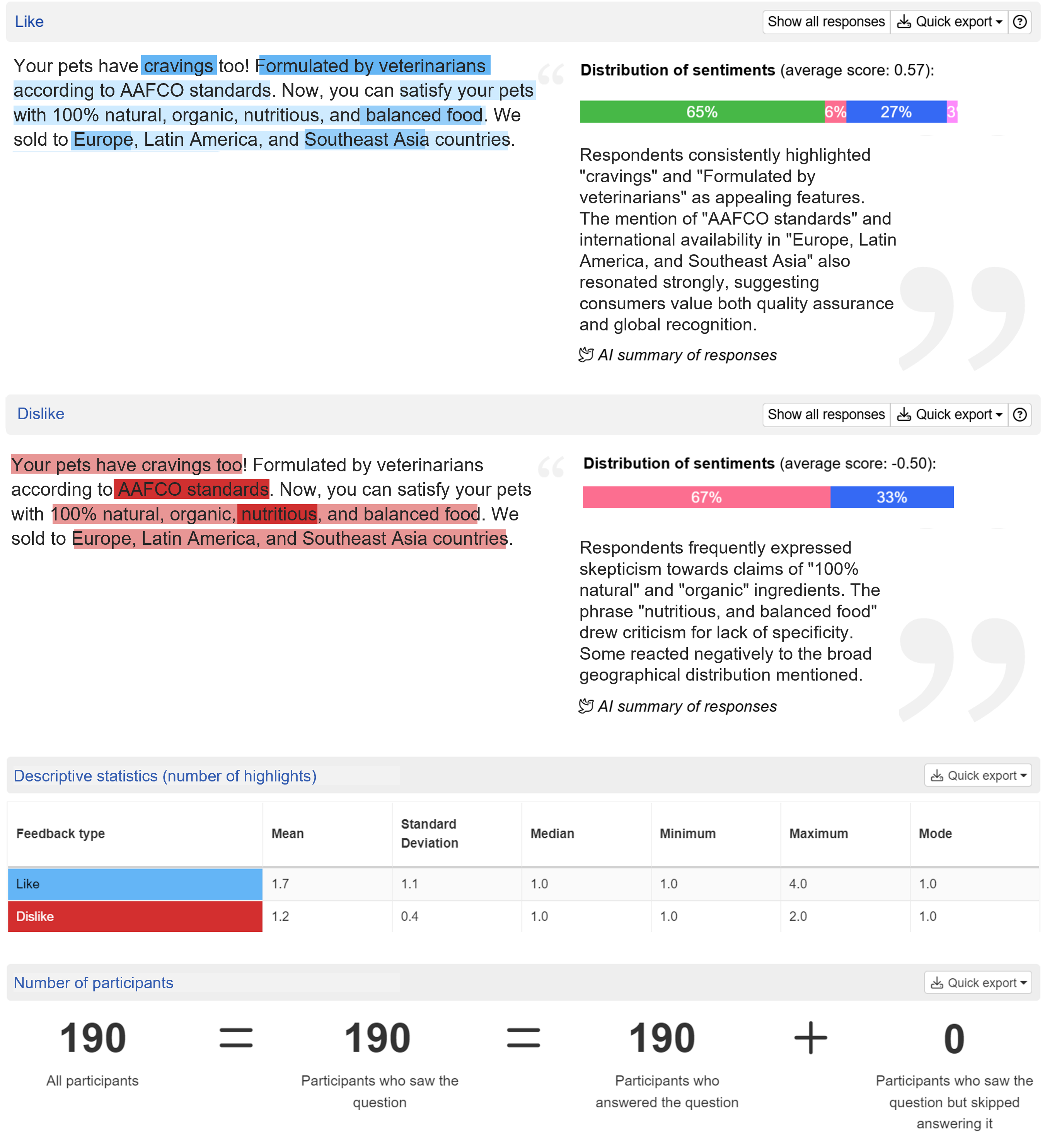
Remove participants directly
Once you see a nonsensical response, you can directly remove it from the outputs. Click on , then hover your mouse over the response you want to remove, right-click, and click on .
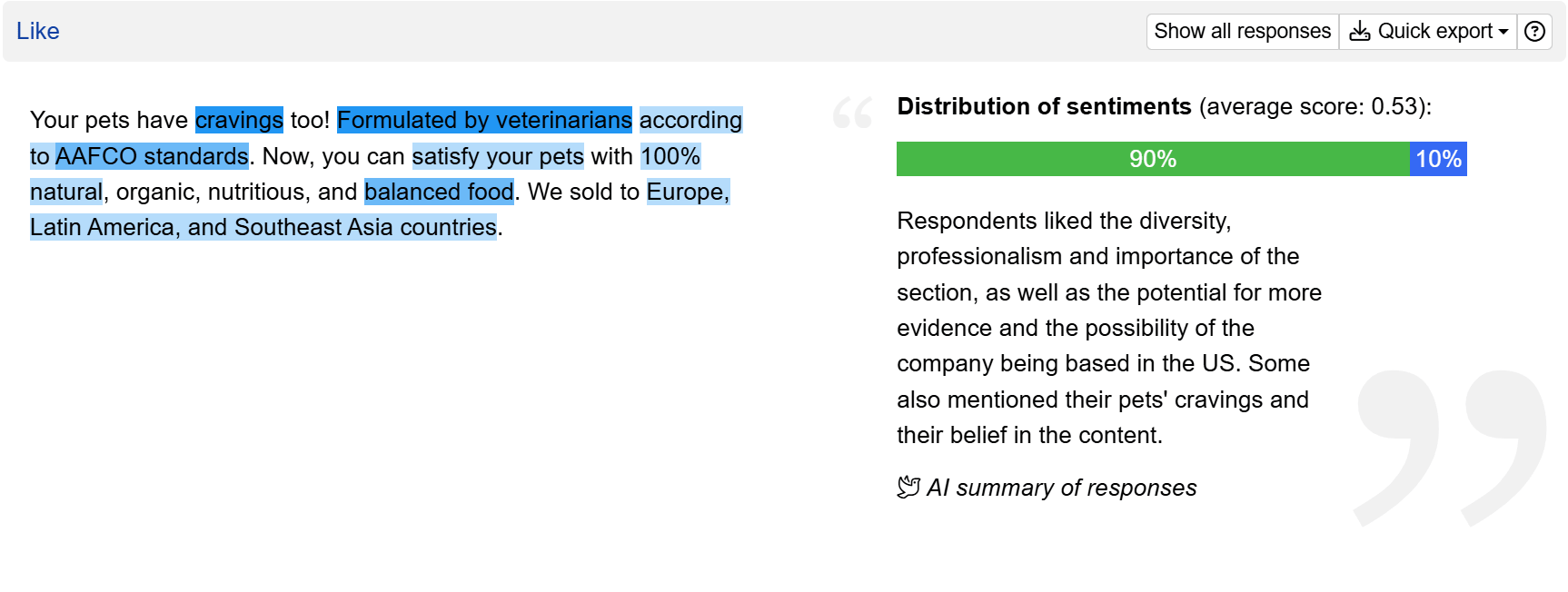
Setting up a text highlighter question
Follow these steps to set up a text highlighter question.
1. Add question
Navigate to the Add questions tab and click on the button at the bottom of the page.
On the Add or import questions pop-out, select the Add a new question tab and click on the question card to add it to the experiment.

2. Edit question options
Once you add the question, you can adjust the following settings:
- Insert the question text in the Question text field. You can also include formatting and images.
- Insert the text that respondents need to review in the Text for review field. Include any formatting as desired.
- Set the highlight types respondents can add by edit the text box next to each option. Click to add up to 5 highlight types.
- You may also change the highlight colour and set the force number of highlights that respondents must select.
- Determine the possible number of characters in comment that respondents can write by editing the From and To fields. By default, it is set to from
0to0, in which respondents are not allowed to provide any comment.

Should you include multiple highlight types in a single question?
When the highlight types are related and mutually exclusive, such as likes and dislikes, having them in one question makes sense. Otherwise, separate them into multiple questions for greater clarity.
How to run a multi-language text highlighter question?
You can set up text highlighter questions and ask respondents to review text in different languages. To ensure the respondents are shown the correct version, just set up the display logic using the GETvariable locale.
Check out this detailed guide on how Conjointly supports your market research in multiple languages.