Setting up quotas
You can set quotas in your experiments to collect a certain number of responses and prevent oversampling. There are four ways to configure quotas:
Method 1: When sourcing respondents through Conjointly
When you recruit respondents using Predefined panels or Self-serve sample, the number of responses you specify is automatically applied as quota to prevent oversampling.
Method 2: Enable Autopause function
For bring your own respondents and email campaigns, you can limit the number of respondents entering your survey using the Autopause function by following these simple steps.
- Open your experiment and click on the Advanced settings tab.
- Under the Autopause heading, check the Enable autopause box.
- Enter your preferred number of respondents in the Desired number of responses field.
- Click the button on the bottom-right of your screen.
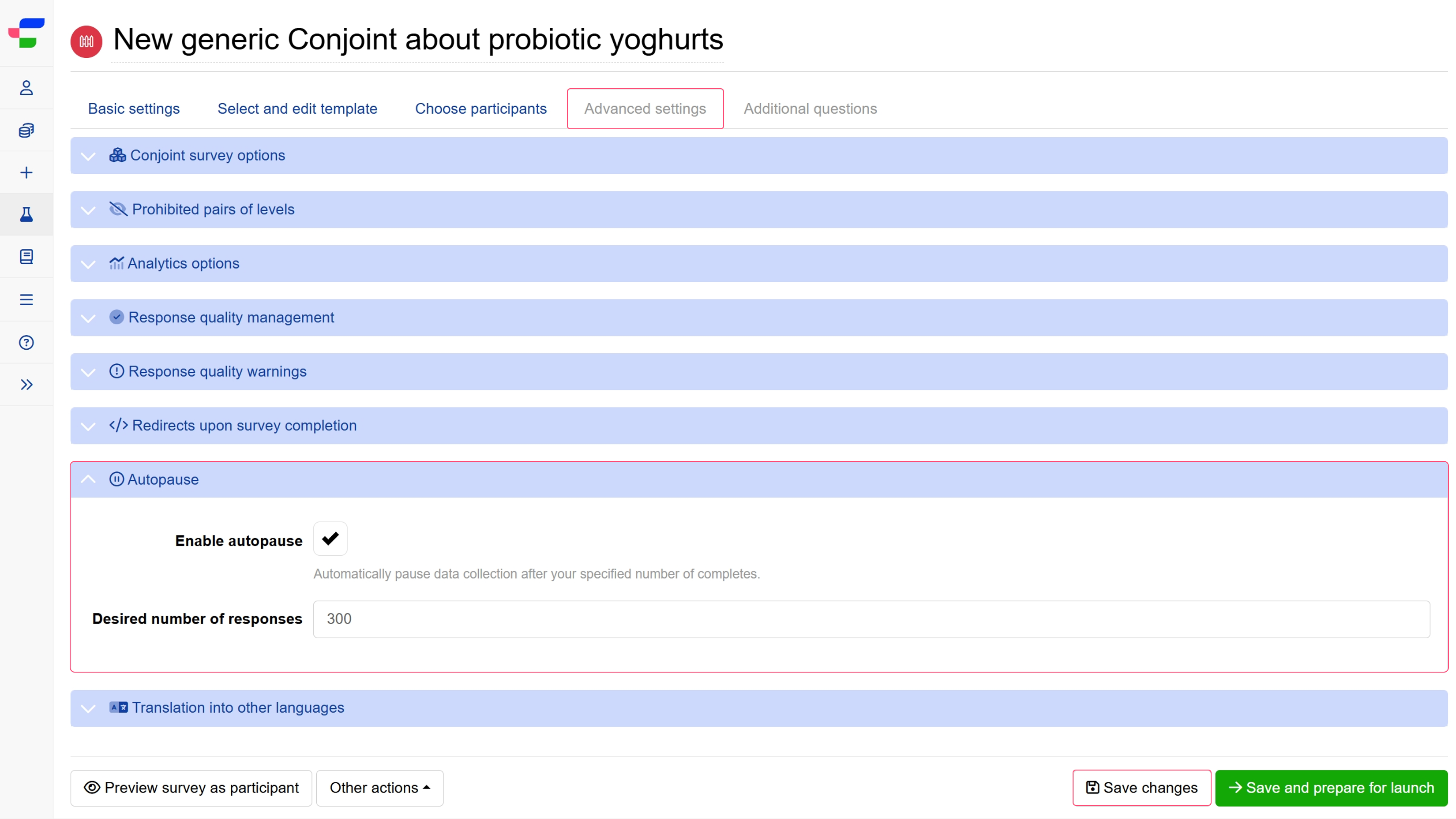
Method 3: Add survey flow controls
You can add the quota controls to specify the number of qualifying respondents, and redirect or screen out the remaining respondents.
Method 4: Add quotas based on answer choices
You can set quotas based on answers to multiple choice and dropdown menu questions by following these steps:
- Launch Settings menu by clicking the button next to the attribute you wish to set a quota for.
- Select Redirect (if quota is met) from the Action menu.
- Specify the Quota size and the Redirect URL.
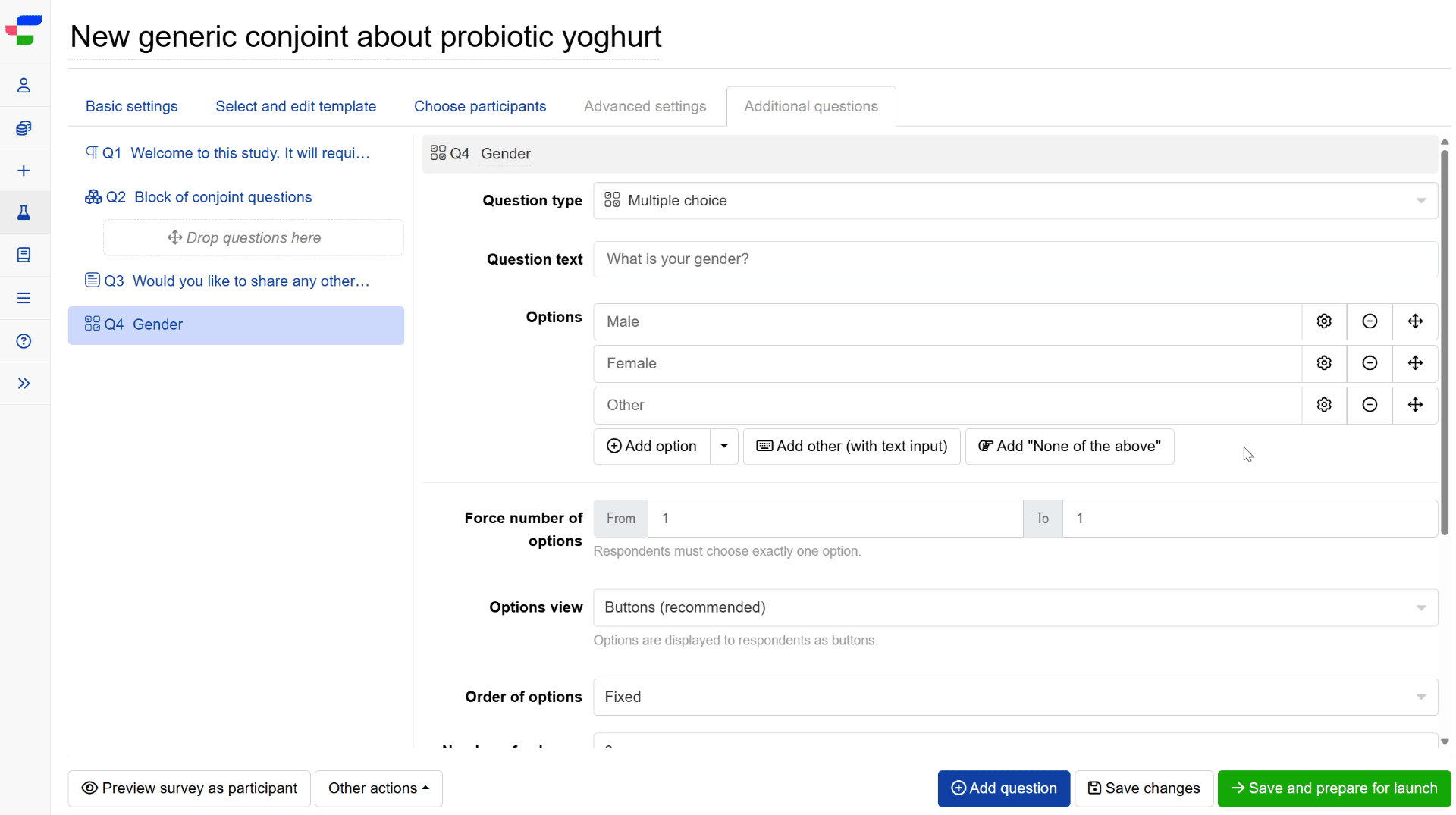
In the example above, our survey will stop accepting male respondents, once the quota of 150 is met.
Monitoring quota fulfilment
You can track quota progress on the Quota fulfilment tab in your participants page. This tab contains two separate tables.
Responses within each quota
This table shows how many respondents included in analysis are within the limit of each quota. The table displays quota descriptions, limits, breakdowns by participant sources, and fulfillment percentages.
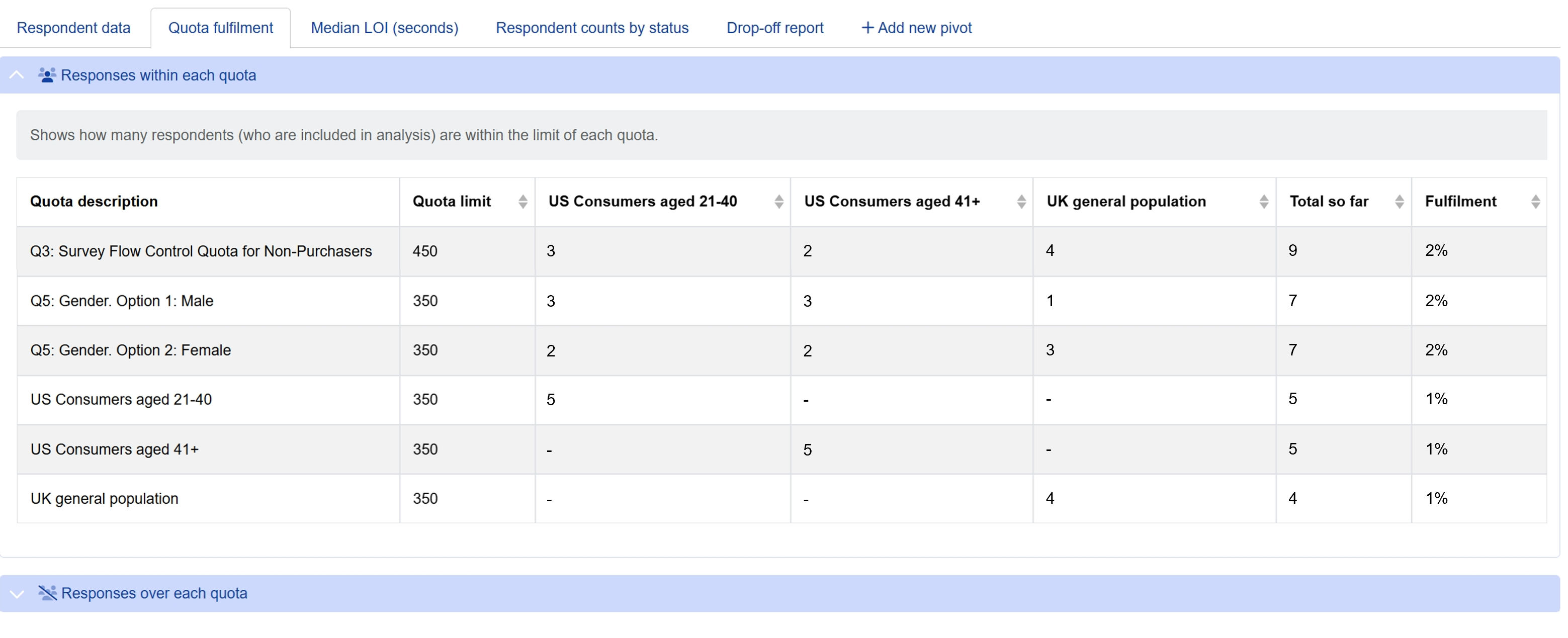
Responses over each quota
This table tracks how many respondents tried to enter a survey when quotas were full. Columns display quota descriptions, limits, over-quota counts by participant source, and running totals. Rows represent quotas from survey controls, answer selections, and paused participant sources.
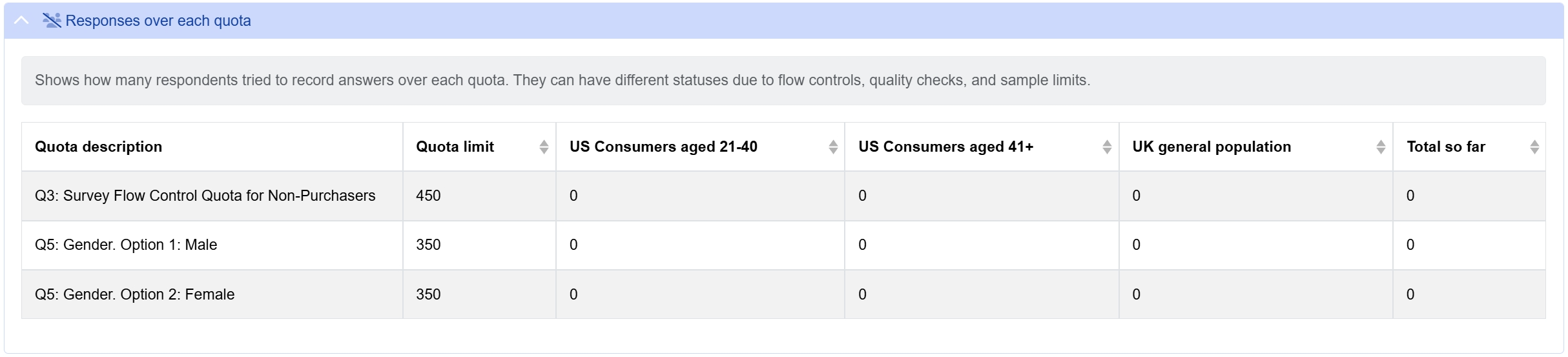
Both tables can be exported for further analysis.