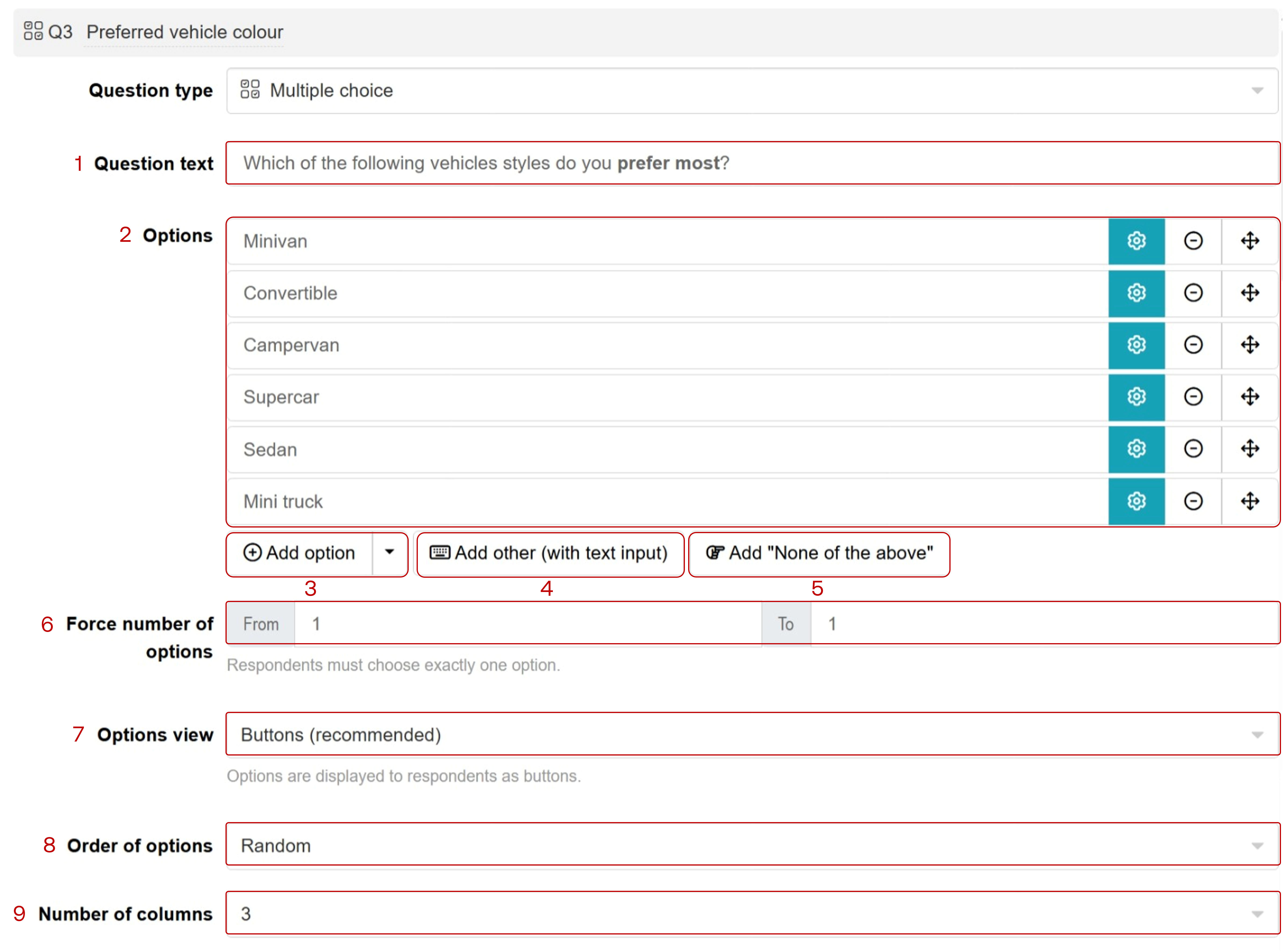Multiple choice
Multiple choice questions are one of the most common question types used as multiple choice questions are quick and straightforward to answer. Their results are also easy to analyse.
Respondent view

Multiple choice question outputs
A multiple choice question produces the following outputs:
- The bar chart showing the percentage of respondents who selected each option.
- The number of participants who saw the question.

Setting up a multiple choice question
Follow these steps to set up a multiple choice question:
1. Add a multiple choice question
Navigate to the Add questions tab and click on the button at the bottom of the page.
On the Add or import questions pop-out, select the Add a new question tab and click on the question card to add it to the experiment.

2. Edit question options
Once you add the question, you can adjust the following settings:
- Insert the question text in the text box. You can also include formatting and images.
- To change the option text, edit the text box next to each option. You can configure each option by clicking on the settings icon for that option:
- Check the Add fancy formatting and pictures to card checkbox to add formatting or images to the option.
- Set option properties to control how the option behaves:
- Fixed: Keeps the option in its current position, unaffected by the Order of options setting.
- Write-in: Allows respondents to enter custom text when selecting this option.
- Exclusive: Prevents this option from being selected together with other options.
- Click on to add additional options.
- You can also add an Other option by clicking the . Respondents who select this option will be prompted to type in their answers.
- You can add a None of the above option by clicking on . None of the above will always display under all other options.
- Change the number of options respondents can select by editing the From and To fields. For example, If you would like them to select only one option, the setting will be from
1to1. - Choose between Buttons (default) or Checkboxes for displaying response options to survey participants.
- Specify the order of options shown to respondents as fixed, random, flip (left-to-right and right-to-left), alphabetical, or rotate.
- You can also set the number of columns of options shown in the question.