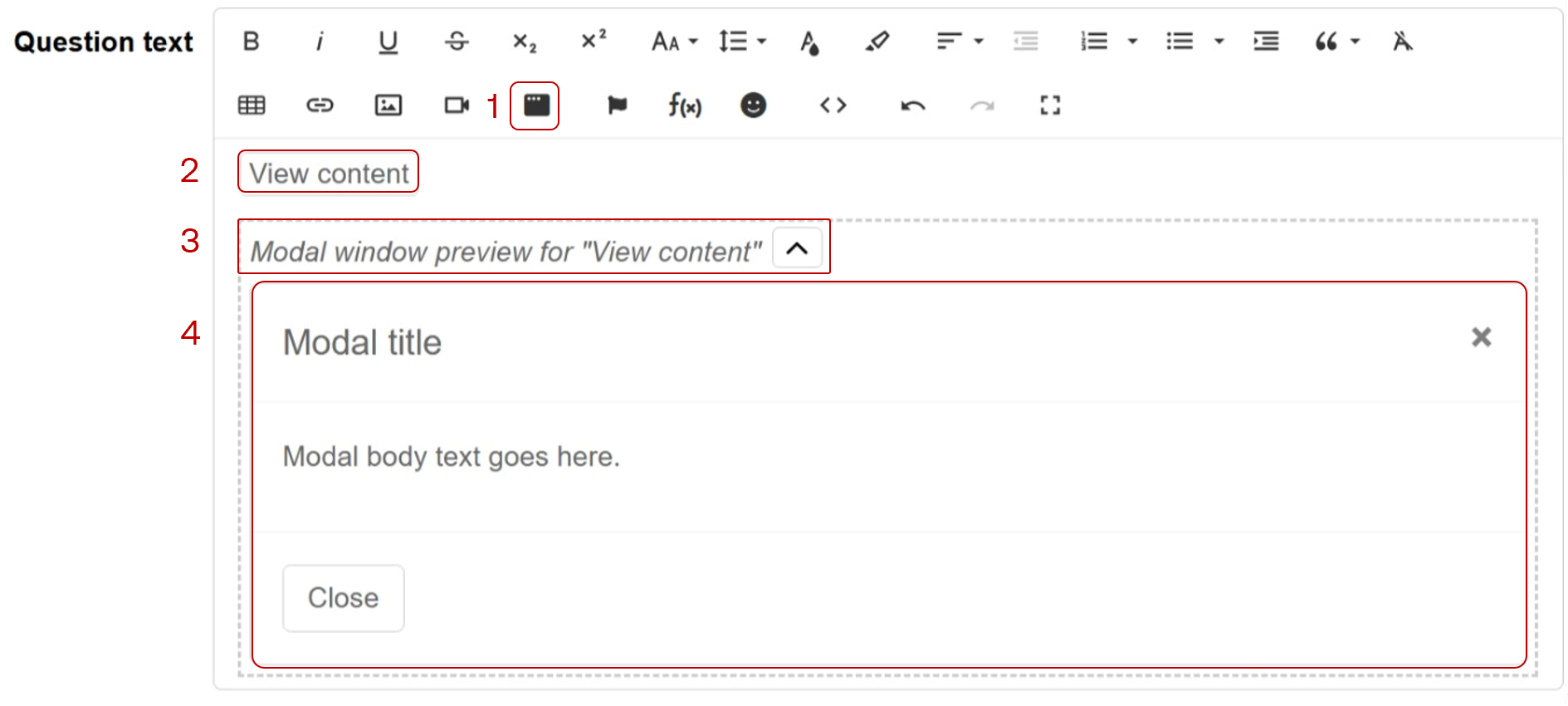Displaying modal windows to respondents
The modal overlay feature allows you to create hidden content that respondents can access through a button click. When respondents click this button in the survey, a pop-up modal appears with your additional content.
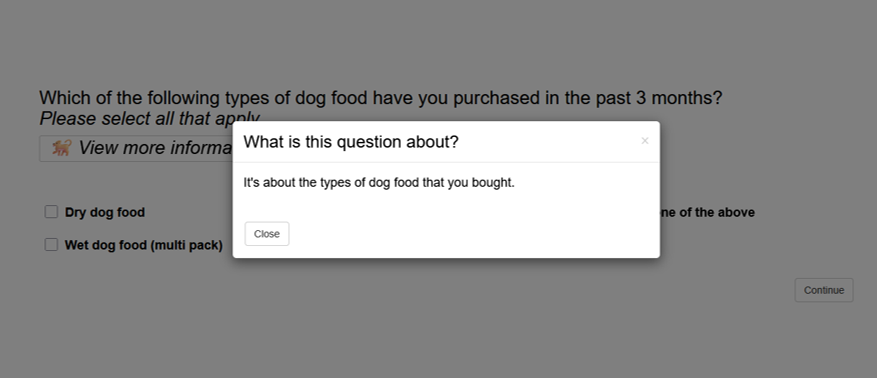
To configure a modal overlay:
- Click the modal overlay icon in the toolbar.
- A View content button will appear in your text editor. You can edit this text to any button label you prefer.
- An expandable preview section appears below the button labelled as “Modal window preview for ‘View content’”. This shows what will display in the pop-up window.
- Click into this preview area to edit your pop-up content, which include:
- The modal header text.
- The body content.
- The Close button text.
- Use the chevron icon to collapse or expand the preview area.
- You can add multiple modals by repeating the same steps above. Additional modal buttons will automatically be numbered (e.g. View content (2)).