Image heatmap
Image heatmap questions present an image with a prompt, allowing respondents to answer by selecting specific areas and adding optional comments. Standard image heatmap questions ask respondents to select parts that they like, dislike, understand, or don’t understand.
These versatile questions can gather various type of visual feedback, offering insights into consumer preferences and reactions toward branding assets, digital advertisements, packaging designs, product concepts, shelf layouts, and more.
If you would like to gather similar feedback on text instead, check out our text highlighter questions.
Respondent view
Conjointly offers two types of highlighter: dots and brushes. Dots allow pinpoint accuracy with optional text box per dot, ideal for detailed element feedback. Brushes enable quick highlighting of larger areas with an optional box per colour for respondent feedback, suitable for overall design evaluations.
Dots highlight type
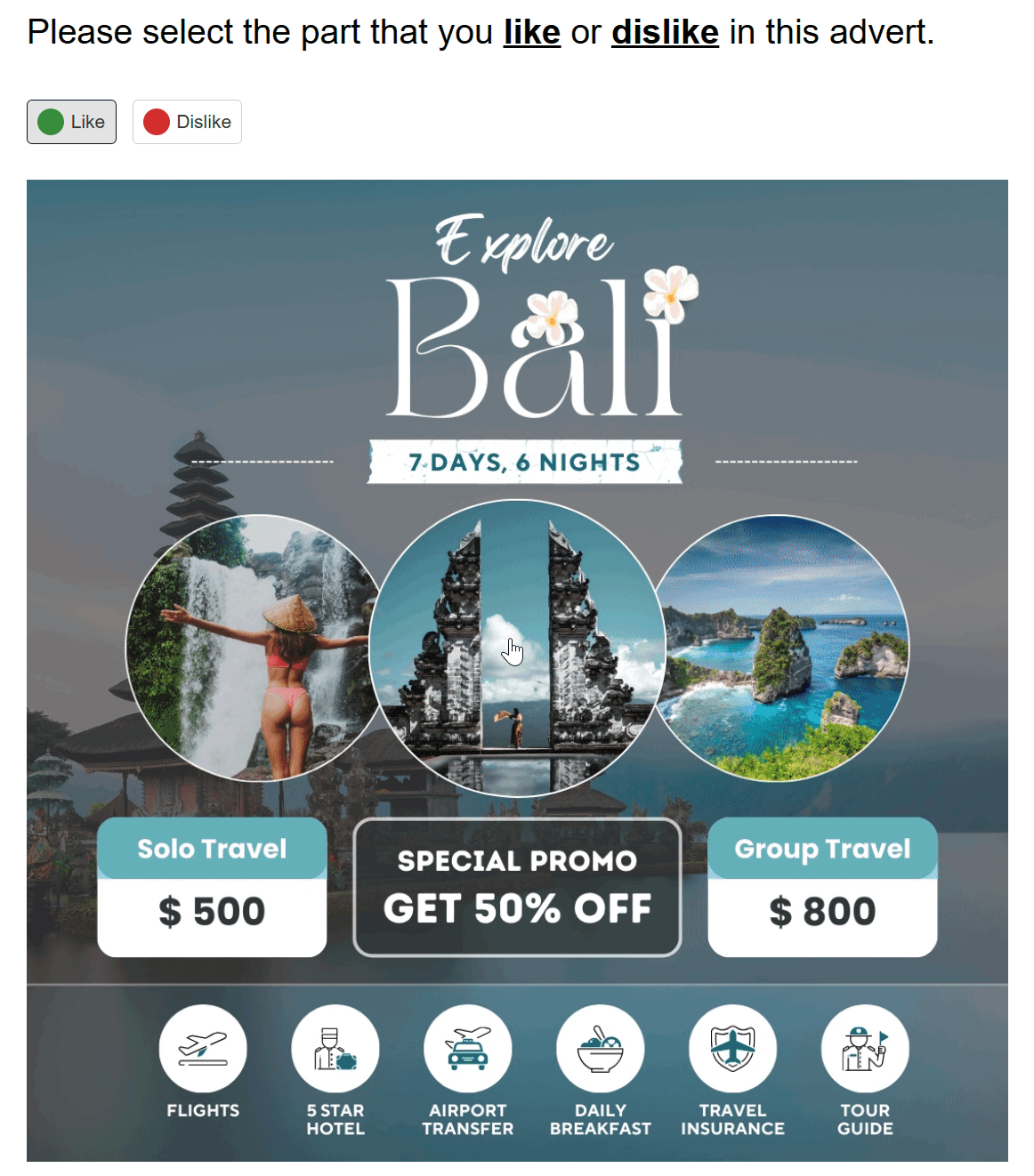
Brushes highlight type
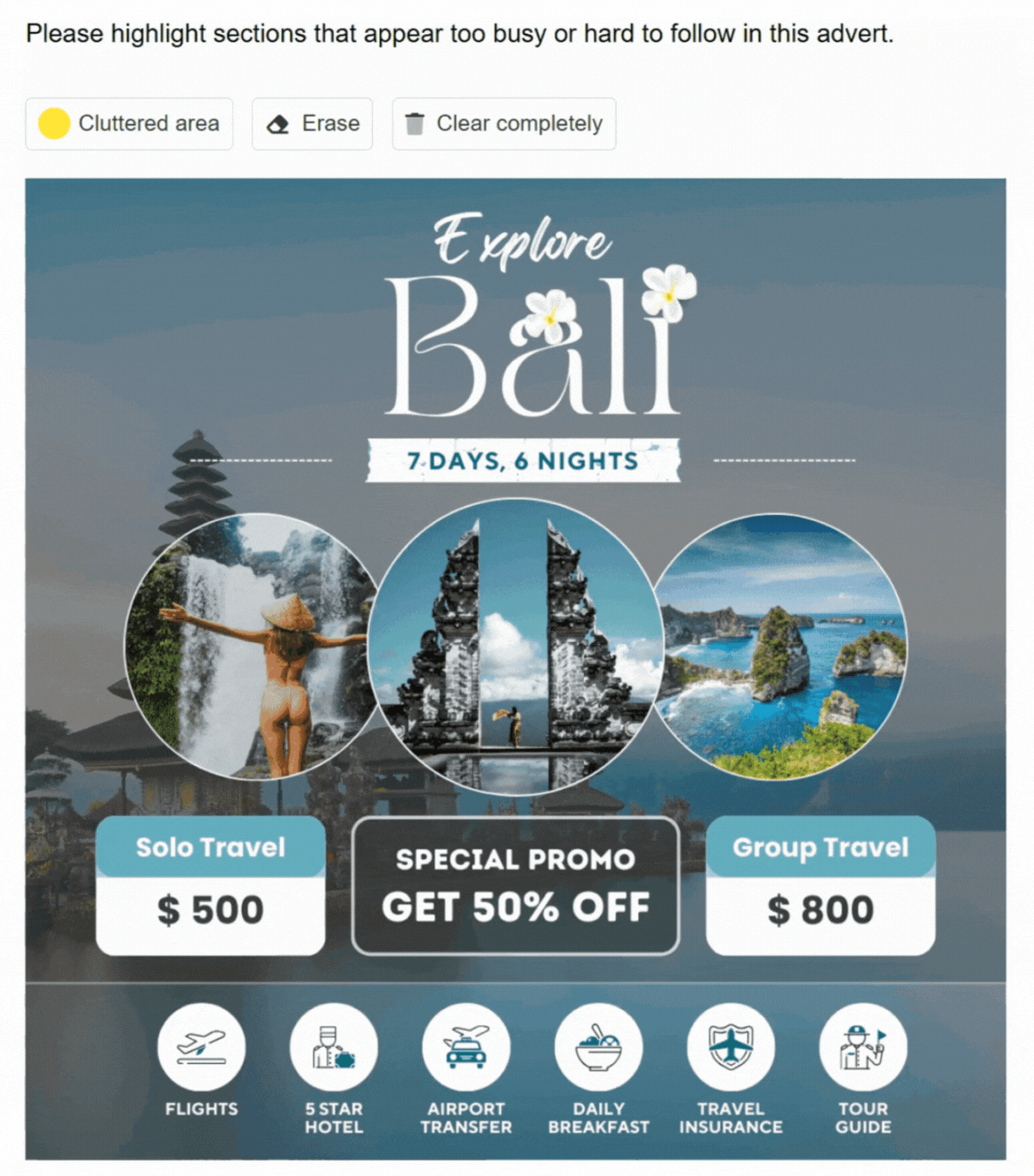
Image heatmap question outputs
An image heatmap question produces the following outputs:
- Heatmaps for areas that were selected by participants most often. The heatmaps are separated according to the dot/stroke types specified.
- AI summaries of open-ended text responses that outlines the distribution of sentiments and key themes in respondent comments.
- The number of participants who saw the question.
Dots highlight type
The dots highlight type output shows the specific areas respondents clicked, with darker regions resembling more clicks.
Click on any area on the heatmaps, and you can view the responses for that particular area.
It also provides descriptive statistics, including mean, standard deviation, median, minimum, maximum, and mode for each feedback type.
Brushes highlight type
The brushes highlight type output shows the entire areas respondents shaded, with darker regions resembling a higher frequency of overlapping.
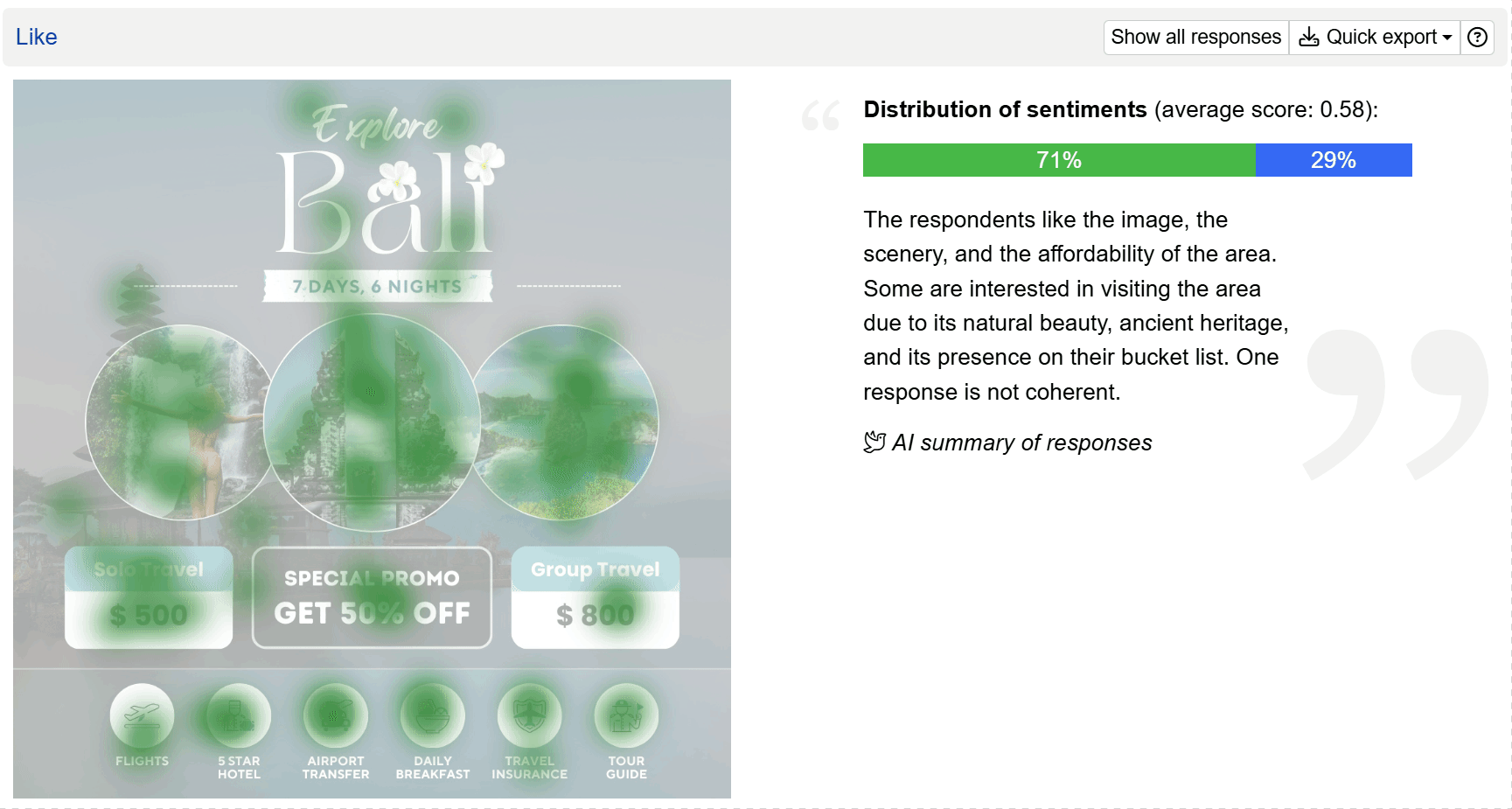

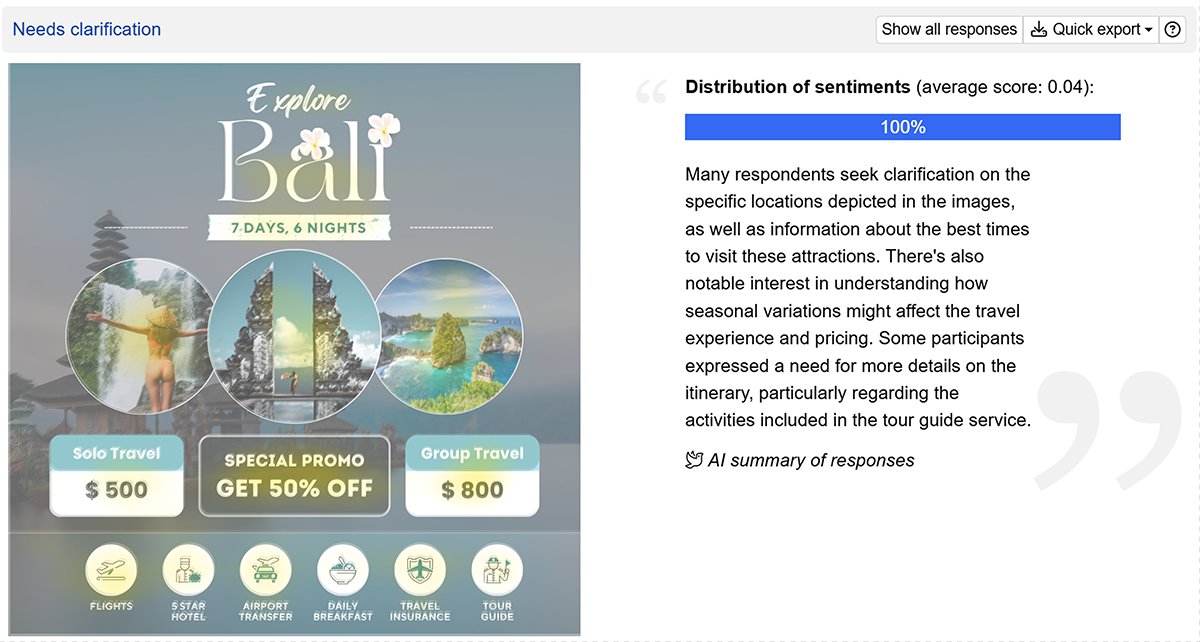
Remove participants directly
Once you see a nonsensical response, you can directly remove it from the outputs. Click on , then hover your mouse over the response you want to remove, right-click, and click on .
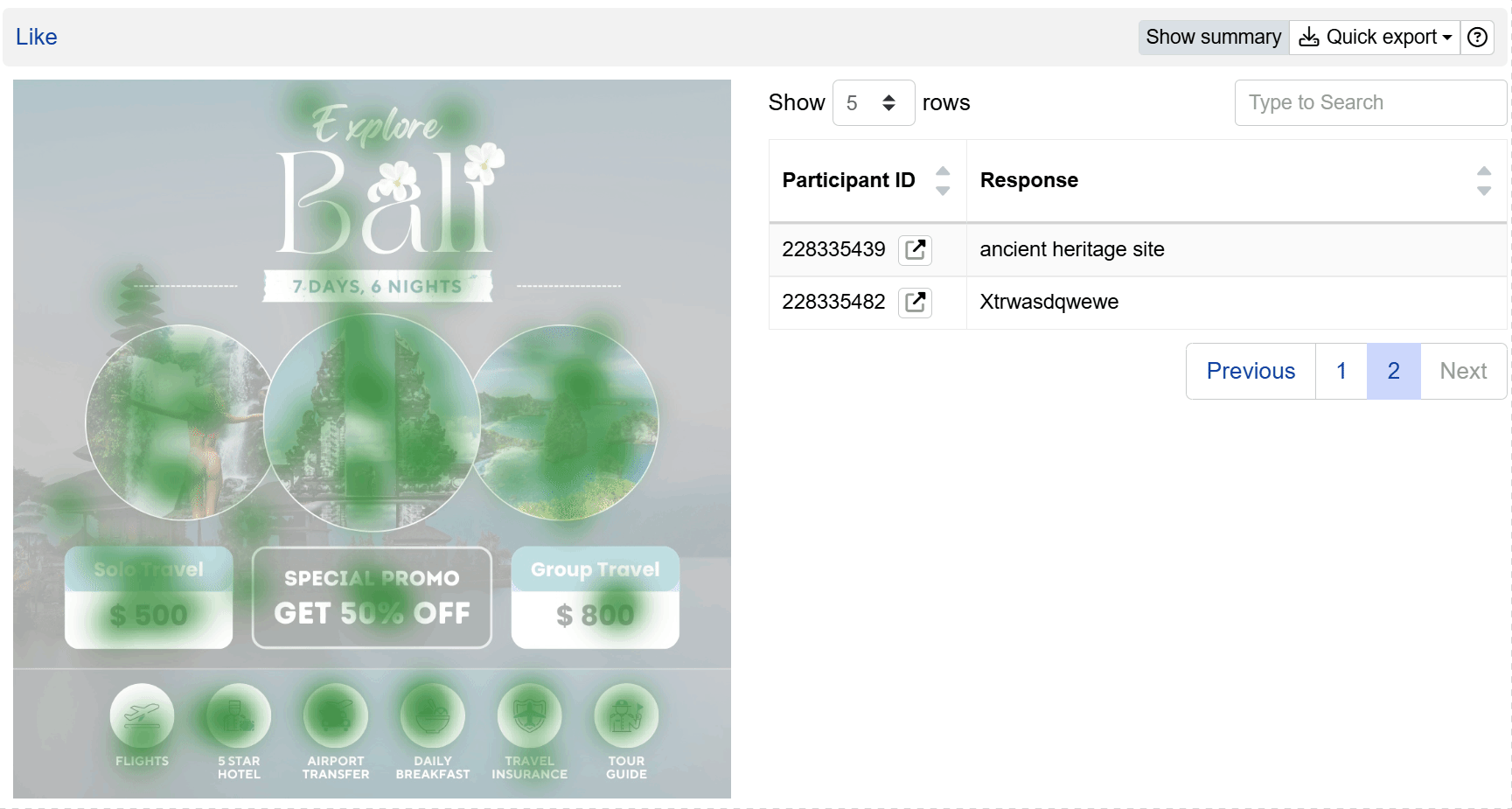
Setting up an image heatmap question
Follow these steps to set up an image heatmap question.
1. Add question
Navigate to the Add questions tab and click on the button at the bottom of the page.
On the Add or import questions pop-out, select the Add a new question tab and click on the question card to add it to the experiment.

2. Edit question options
Once you add the question, you can adjust several settings:
- Set the highlight type to dots or brushes.
- Edit the question text by typing in the question text box.
- Upload an image from your computer by clicking on or fetch an image from a URL by copying the URL into the link section.
- Set the types of dots or strokes respondents can add to the image. You can also specify the colours, minimum, and maximum number of dots/strokes.
- For brushes highlight type, you can choose the default size of the brush.
- Input the number of characters you require in comments by editing the From and To fields, next to the possible number of characters in comment. The default setting will be from
AnytoAny, in which respondents are allowed to skip comments.

Setting up the monadic view of image heatmap questions
The Monadic Test is an effective and efficient way to survey respondents with multiple image heatmap questions, which allows focused testing of visuals. Check out our comprehensive guide to setting monadic image heatmap questions.
Please note that when two images are included as a single stimulus, the heatmap is generated based on the first image.
The monadic image heatmap questions generate a summary table of outputs for all questions within the block, and outputs for individual questions.
