Anonymising responses and protecting privacy
You can protect respondent privacy and meet data protection requirements including GDPR with the following settings:
- Anonymise responses to prevent collection of technical identifiers during surveys.
- Manage team access to PII to limit who can view or export sensitive respondent data.
- Display standardised privacy notice across all team surveys automatically.
- Delete personal data permanently when required to fulfill regulatory and privacy obligations.
Anonymising responses
When you anonymise responses, Conjointly stops tracking technical respondent identifiers during data collection. To enable this, navigate to the Advanced settings tab of your experiment tab, and tick the Anonymise Responses checkbox within the Response quality management module.

By checking this box, your experiment will not record the following respondent details:
- IP address and associated location
- Browser location
- Browser cookies and identification strings
- Type of device used
Please note that the anonymise responses setting is incompatible with certain question types, including video response and email questions, as well as most response quality management features .
GET Variables included in survey links will still be captured, if you are using a GET variable to track respondents, their data may not be truly anonymous.
To learn more about what information we store and how it is used, please refer to the Terms and Conditions and Privacy Policy.
Restricting access to personally identifiable information
What qualifies as PII
Personally Identifiable Information (PII) includes any data that can be used to identify an individual. This includes, but is not limited to:
- Email addresses
- Phone numbers
- IP addresses
- Cookies
- Browser information
- Referrer data
- Location data (city, region, postal code, country, latitude, longitude)
Survey timestamp information is not considered PII.
Hiding respondents’ PII from team members
Team leaders can disable the exporting or mass viewing of respondents’ PII for their entire team with the following steps:
- Under Team settings, tick the box Hide respondents’ PII.
- Click on .
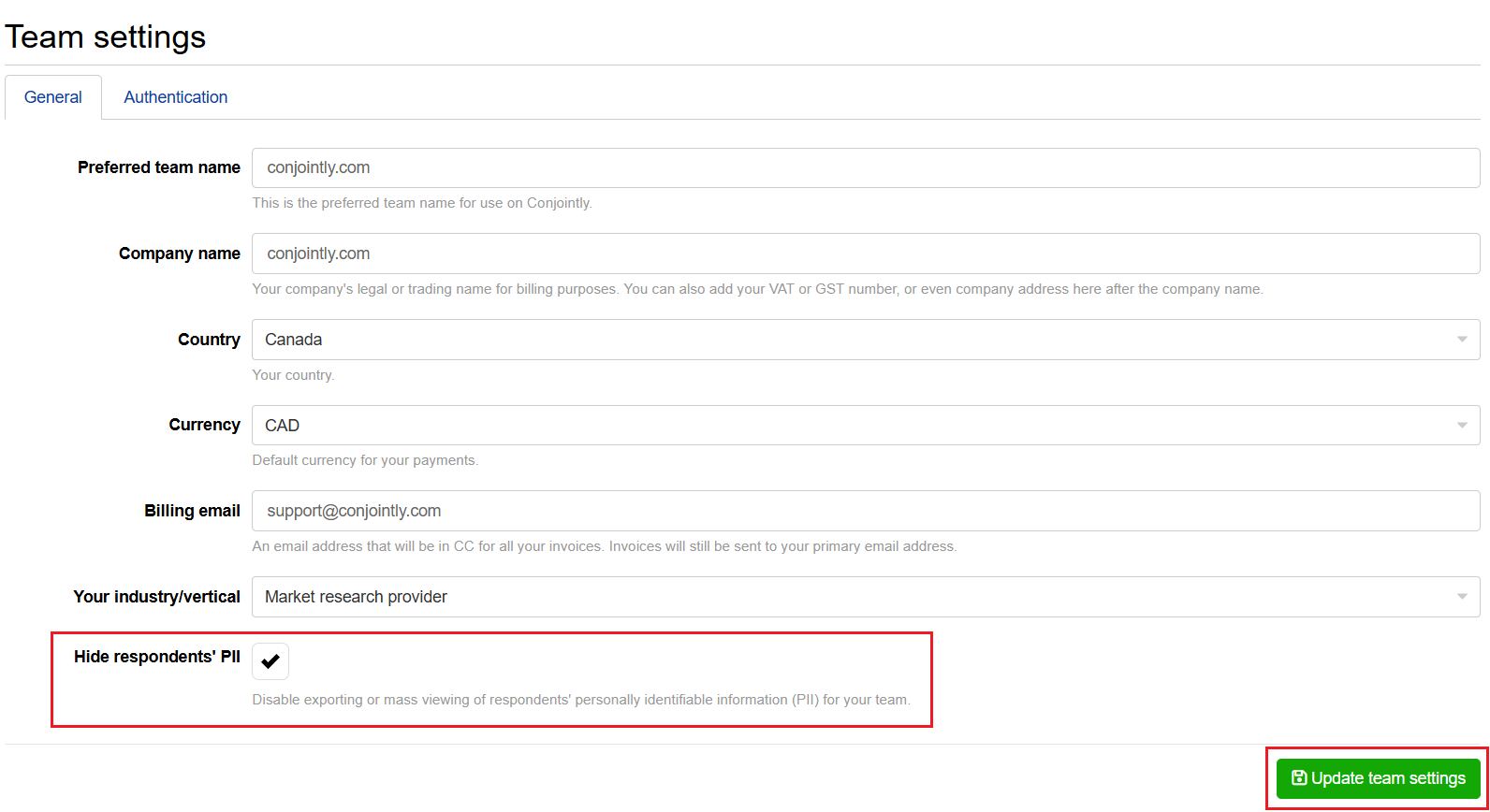
Displaying a custom privacy notice across all team surveys
Team leaders can establish a privacy notice that automatically appears on all surveys created by team members. This ensures consistent privacy communication across your organisation.
To set up a team-wide privacy notice:
- Navigate to Team settings and select the General tab.
- Locate the Custom privacy notice setting and tick the checkbox to enable it.
- Enter your privacy notice content in the rich text editor field that appears below the checkbox. Please note that the rich text editor has standard character limits and does not support tables, images, and videos. If images or videos are inadvertently added through code, they will display at full scale and may exceed the designated privacy notice area.
- This setting affects all surveys across your team, please review your implementation before applying changes.
- Click to apply the changes.

Once configured, the privacy notice will automatically appear in the bottom-right corner of the page footer for all experiments belonging to the primary owner of the team. This applies to both new and existing experiments.
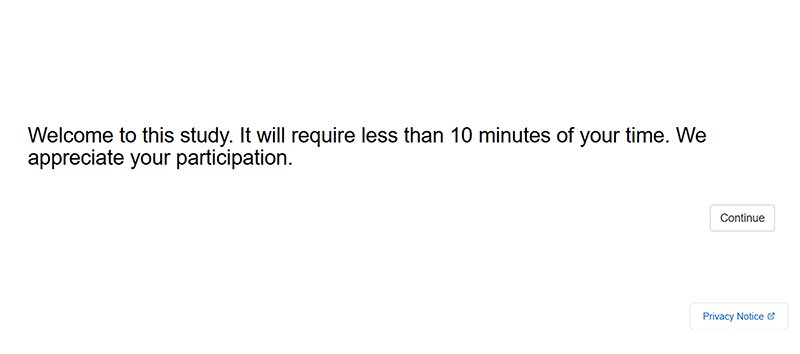
Deleting specific respondent data for compliance
When surveying your own contacts and mailing lists, you can delete specific respondent information and responses to comply with privacy and regulatory requirements. This data includes:
- Respondent email addresses and associated audiences and campaign data.
- Responses to specific questions for individual or all respondents.
- Selected respondents and all their associated information and responses.
Only primary owner and co-owners of the experiment can perform these deletions. These deletions are not available for Conjointly-supplied respondents from Predefined panels, Self-serve sample options, or custom projects.
All deletions require confirmations as they cannot be reversed. Report will be automatically recalculated after each deletion.
The following steps delete specific respondent data only. Check out this separate guide if you need to delete the entire survey instead.
Accessing the Deletion mode
To delete the mentioned data, navigate to the Quality checker dashboard in your experiment and select the Other actions tab. Click on to access the available deletion options for your experiment.
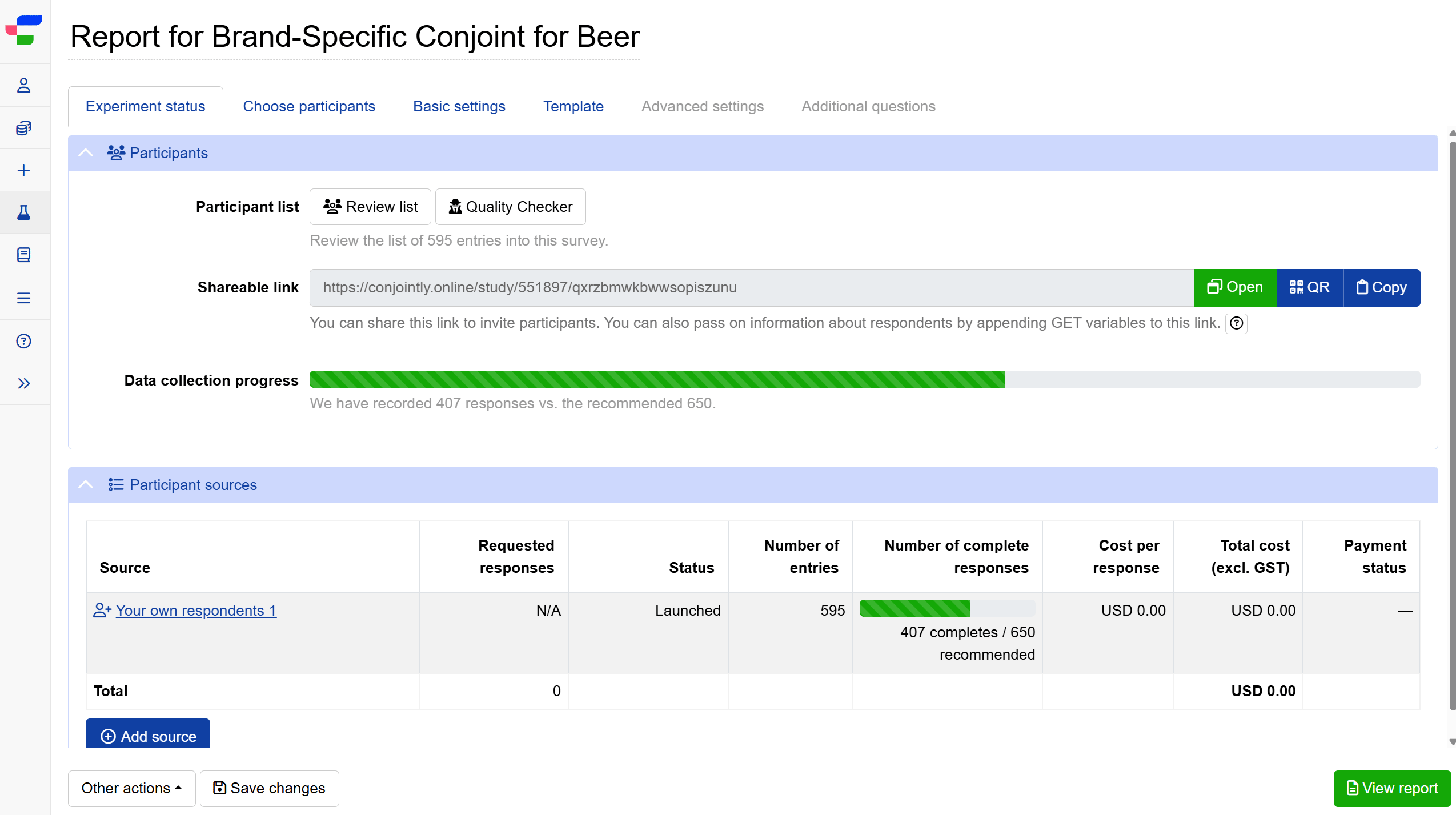
Delete information about respondents’ email addresses
When Deletion mode is enabled, you will see a button which let you delete the related audiences and email campaigns.
Only audiences containing unlaunched or finished campaigns can be deleted.
When you proceed with the confirmation of deletion, the system will:
- Delete the associated audiences and campaigns.
- Convert the participant sources to Legacy type.
- Clear email addresses from external variables.
This may potentially affect other experiments using the same audiences.
Delete responses to specific questions
You can permanently remove responses to individual questions or all responses to a question across eligible respondents by clicking the buttons next to individual questions.
Complex question types like conjoint, monadic, and kano must be deleted with all their nested questions, while questions within simple or randomisation blocks can be deleted separately.
Check the Delete for all respondents checkbox to remove responses from all eligible responses for that question.
When you proceed with the confirmation of deletion, the system will:
- Permanently remove the selected responses from your experiment.
- Delete any associated media files (videos, images).
Delete individual respondents
The button in the top-right corner of the respondent status panel lets you remove the selected respondent and associated data from your experiment.
When you proceed with the confirmation of deletion, the system will:
- Remove all responses provided by that respondent.
- Delete all technical data and metadata associated with them.
- Remove any linked media files.
- Clear associated risk signal entries.