What is Deep probe?
Deep probe automatically analyses your survey data using AI or custom formulas. Instead of spending days manually coding responses and performing calculations, describe what you want to learn and get structured results in minutes.
Understanding Deep probe
Watch the demo to see Deep probe transform raw survey data into structured insights in minutes instead of days.
You can add as many deep probes as required to help you get the most value out of your research. Deep probes can be used for a wide range of applications, such as coding open-ended responses, analysing individual respondents, extracting specific insights, categorising respondents based on computed scores or categories, and more.
Extract even more insights by using deep probe results for segmentation, weighting, and crosstab analysis directly in your report, or export results in Excel (.xlsx) format for external sharing.
How Deep probe works
Deep probe offers two powerful approaches, each designed for different analytical needs.
LLM analysis
Extracting insights from survey data, especially open-ended responses, may take days to read, translate, code, categorise, and summarise responses. Deep probe harnesses large language models (LLMs) analysis to transforms this time-intensive process into minutes of automated analysis based on your request.
Whether it’s coding open-ended responses, analysing individual respondents, extracting specific insights and beyond, Deep probe LLM analysis lets you describe what you want to learn about your respondents and receive structured outputs in minutes rather than days.
This approach handles analysis automatically regardless of response format and language, making coding, categorising and summarising data easier and more efficient for all researchers, regardless of technical background.
Calculated value
Calculated value enables you to compute new data fields or custom metrics based on existing data using the same formula syntax found throughout Conjointly’s platform.
Whether combining multiple responses into a single score, categorising numerical responses into ranges, or applying logical evaluations to create new values, this approach helps you streamline data transformations across entire data set without processing additional fees.
| LLM analysis | Calculated value | |
|---|---|---|
| Setup | Guided prompts help you describe your analysis goals | Direct formula entry |
| Processing | AI-powered interpretation | Formula-based calculations |
| Output types | String, number, or category (up to 20) | String, number, or boolean |
| Cost | USD 0.01 per response processed | No additional charges |
| Ideal for |
|
|
Getting started with Deep probe
Follow these steps to set up a deep probe:
- Navigate to the Deep probe tab in your experiment report.
- Click to begin.
- Select or to begin.
The setup process differs depending on your selection. LLM analysis guides you through a step-by-step wizard, while calculated value provides a direct formula interface.
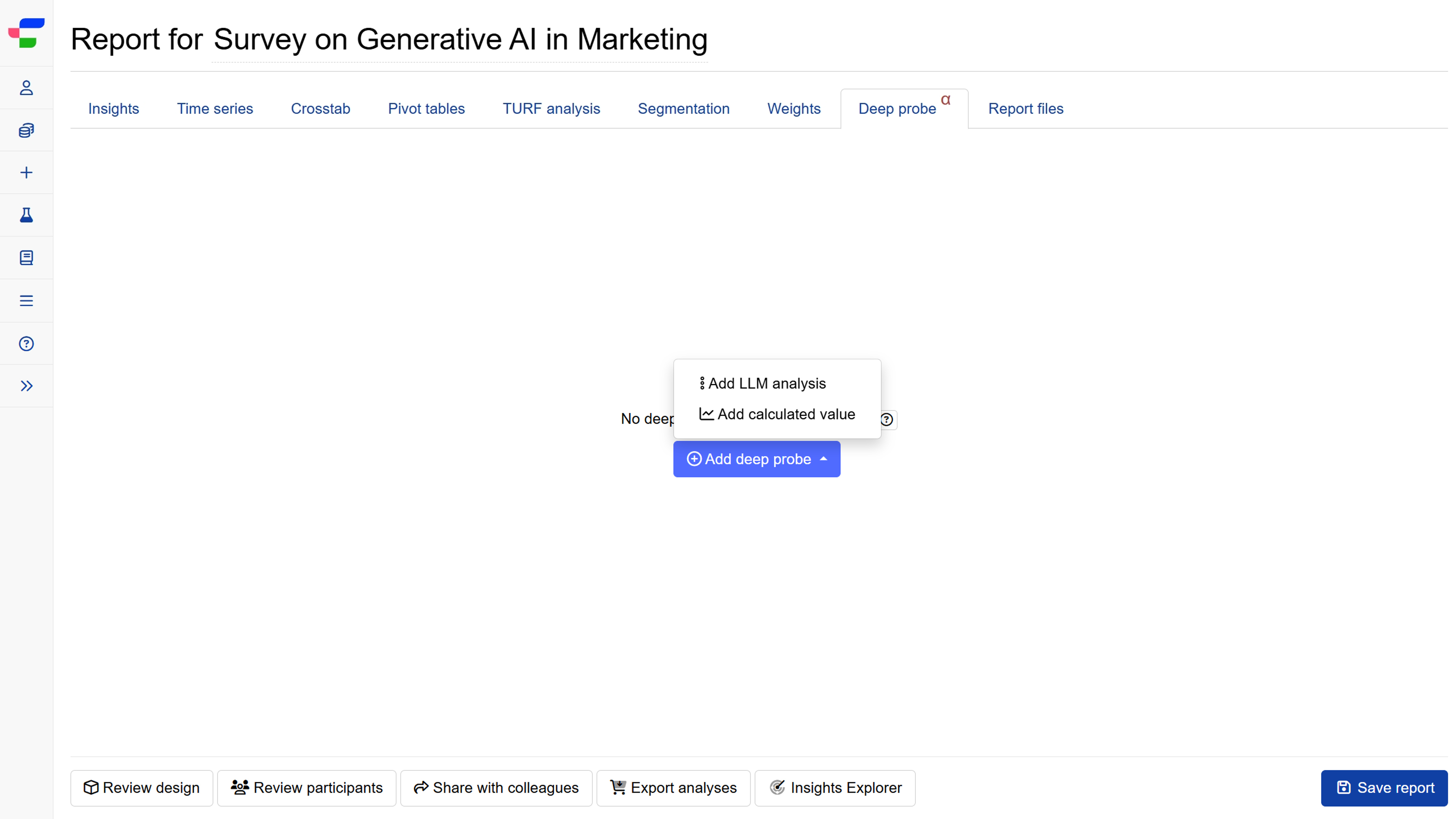
Setting up LLM analysis for Deep probe
Step 1: Describe what you want to probe
Describe what you want to learn about your respondents, or any specific insights you’re looking for. The clearer your description, the better the system can configure your analysis.
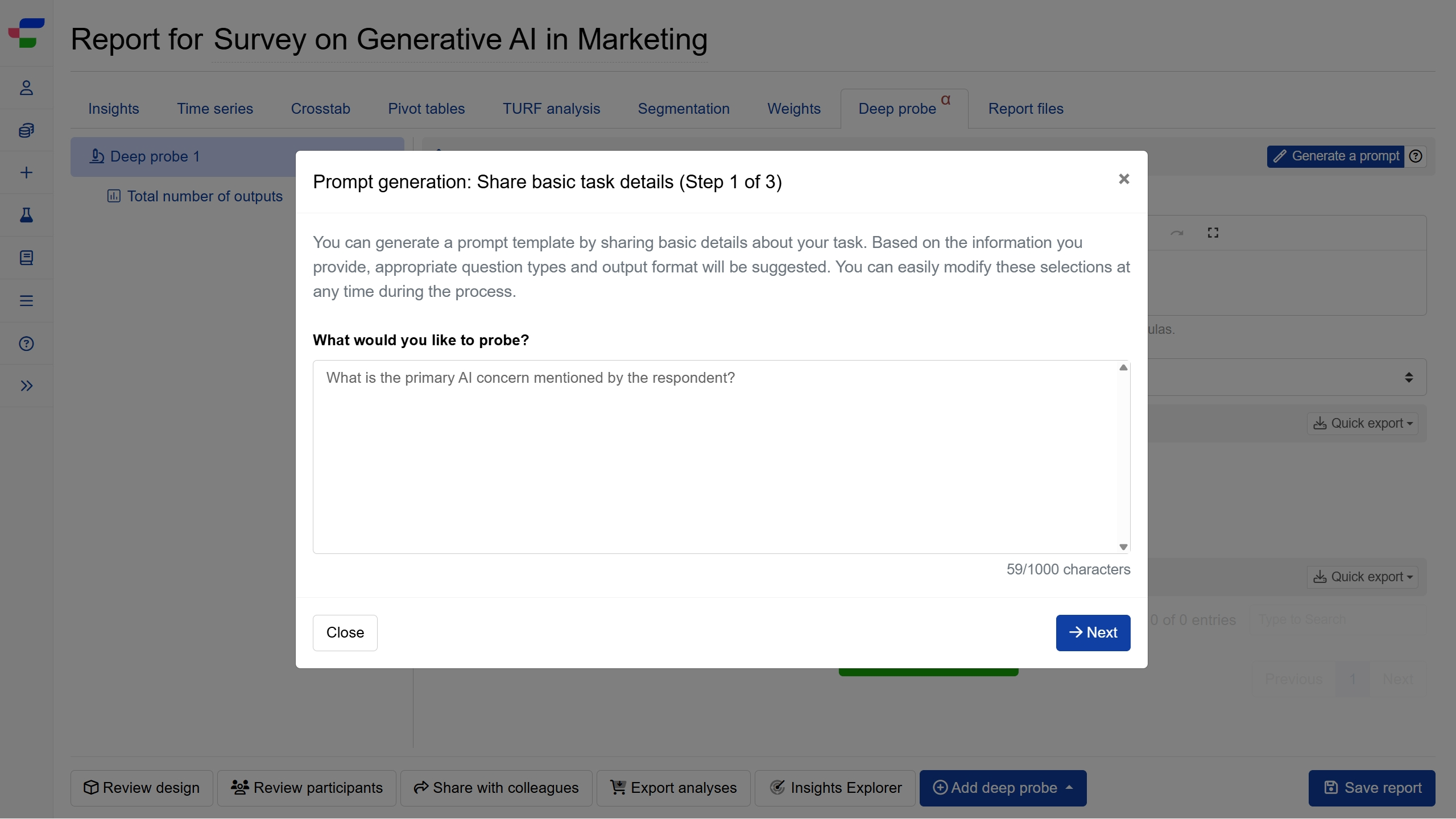
Step 2: Select output type
The system suggests the ideal output format based on your description. Choose string for text summaries or qualitative analyses, number for numerical scores or quantitative metrics, or categories to sort responses into defined groups.
For categories, you can specify up to 20 options that fit your analysis needs. All settings remain adjustable during setup or later editing.
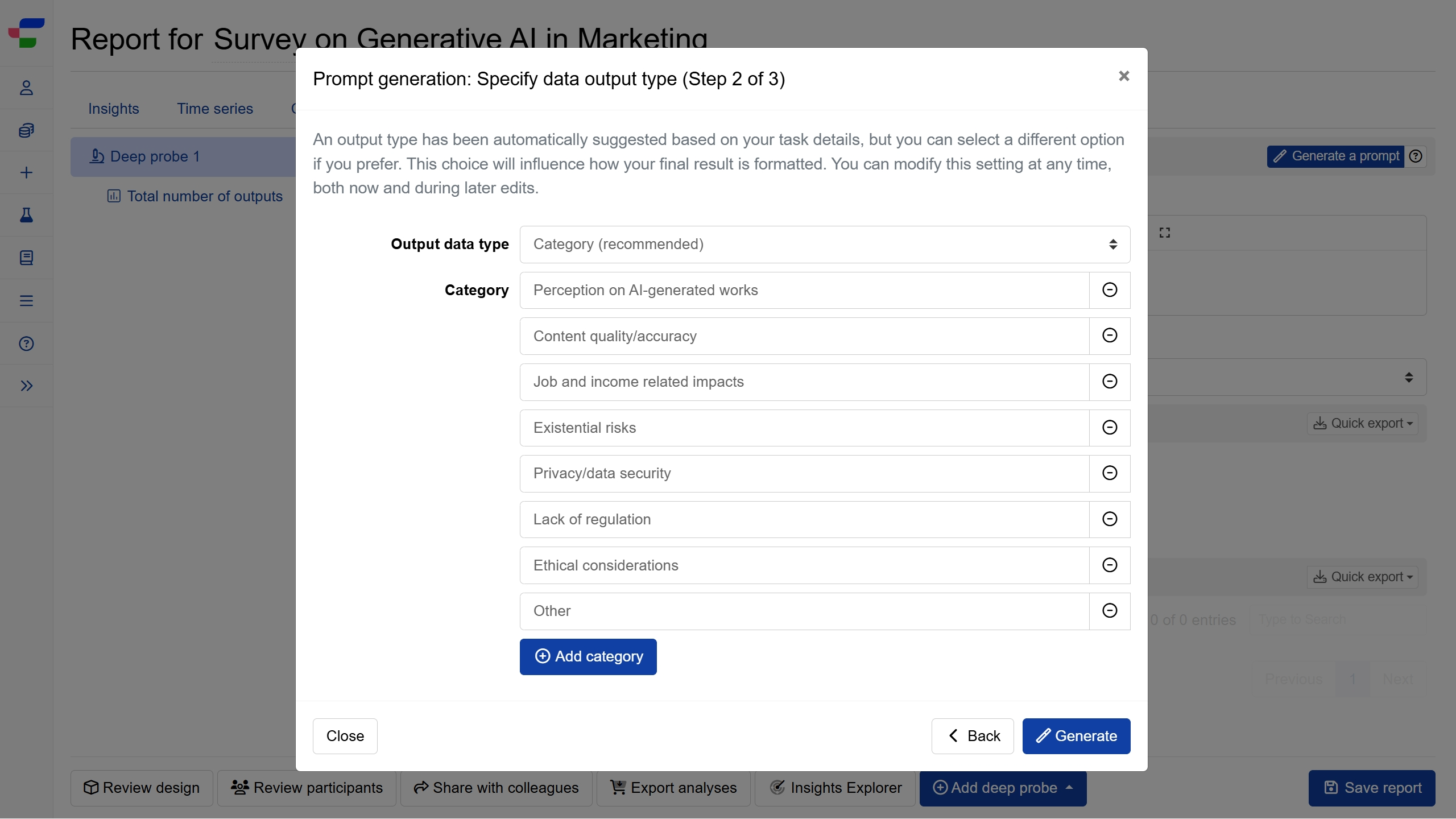
Step 3: Review prompt and preview results
Review the generated prompt and see exactly how it processes five sample responses. Click Use this prompt to proceed with the current configuration.
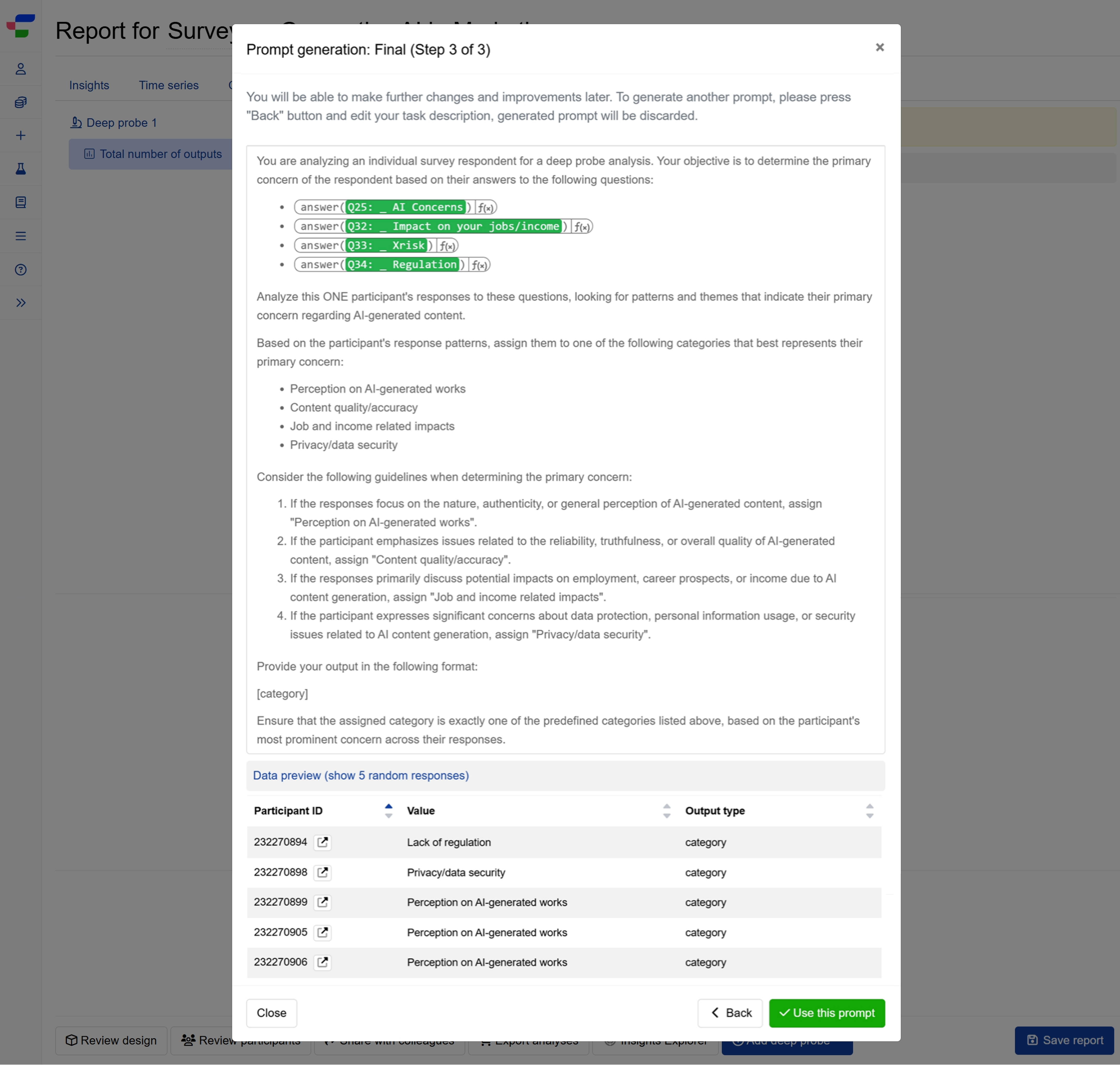
Step 4: Refine your prompt and process
Deep probe’s output quality depends on your prompt and LLM processing. Fine-tune the automatically generated prompt to capture what you want to discover.
When customising, ensure your prompt includes at least one piping formula referencing your survey data. Preview the results whenever you update your prompt.
When satisfied, click Calculate all entries to view processing costs and launch your analysis.
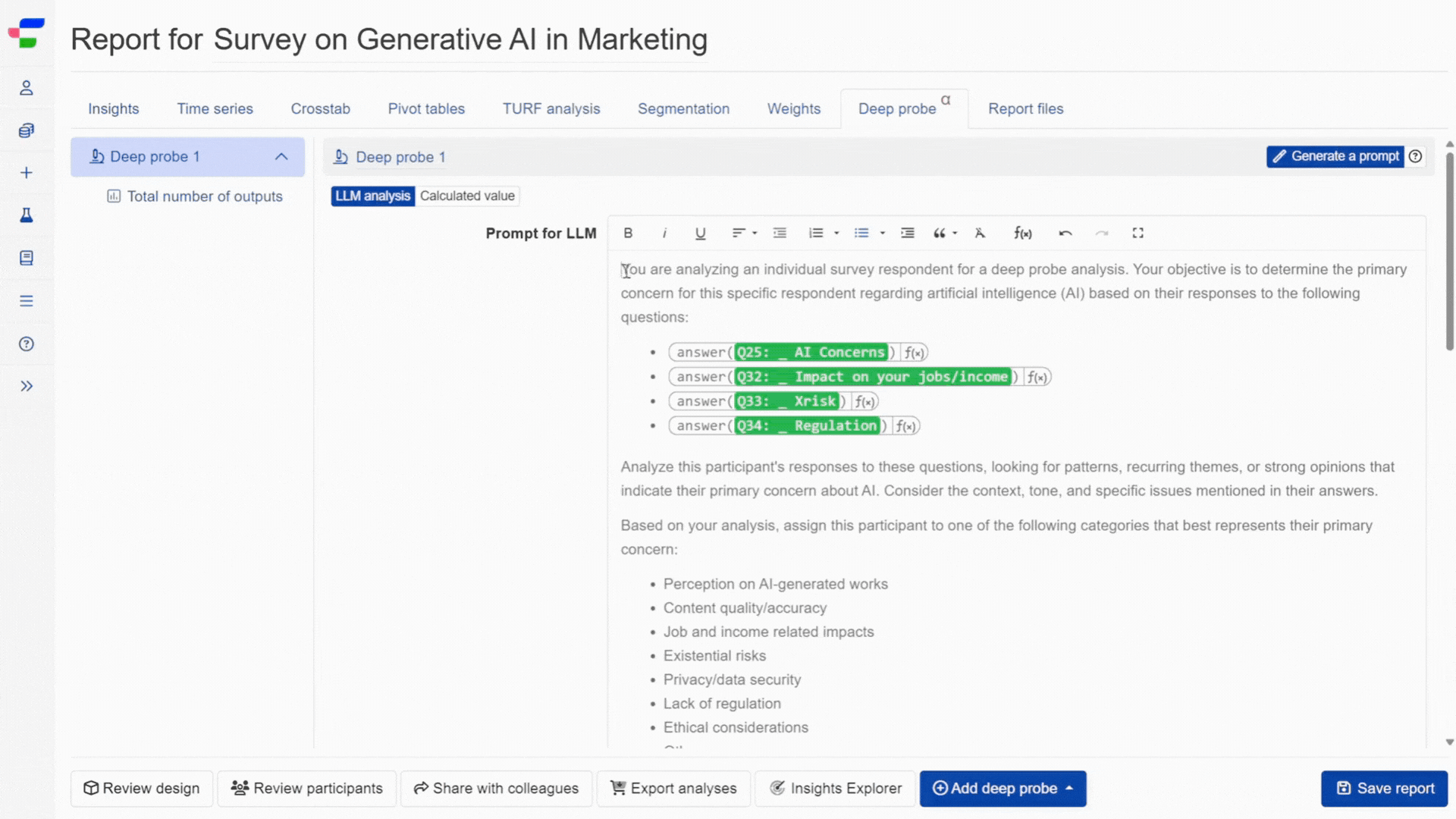
Step 5 : Review final outputs
Deep probe generates results for each respondent in your dataset, creating new data points in your report. Final results quality, including classification accuracy, depends on your prompt and LLM processing and cannot guarantee 100% accuracy.
Please review outputs and adjust values and output types of individual results as needed.
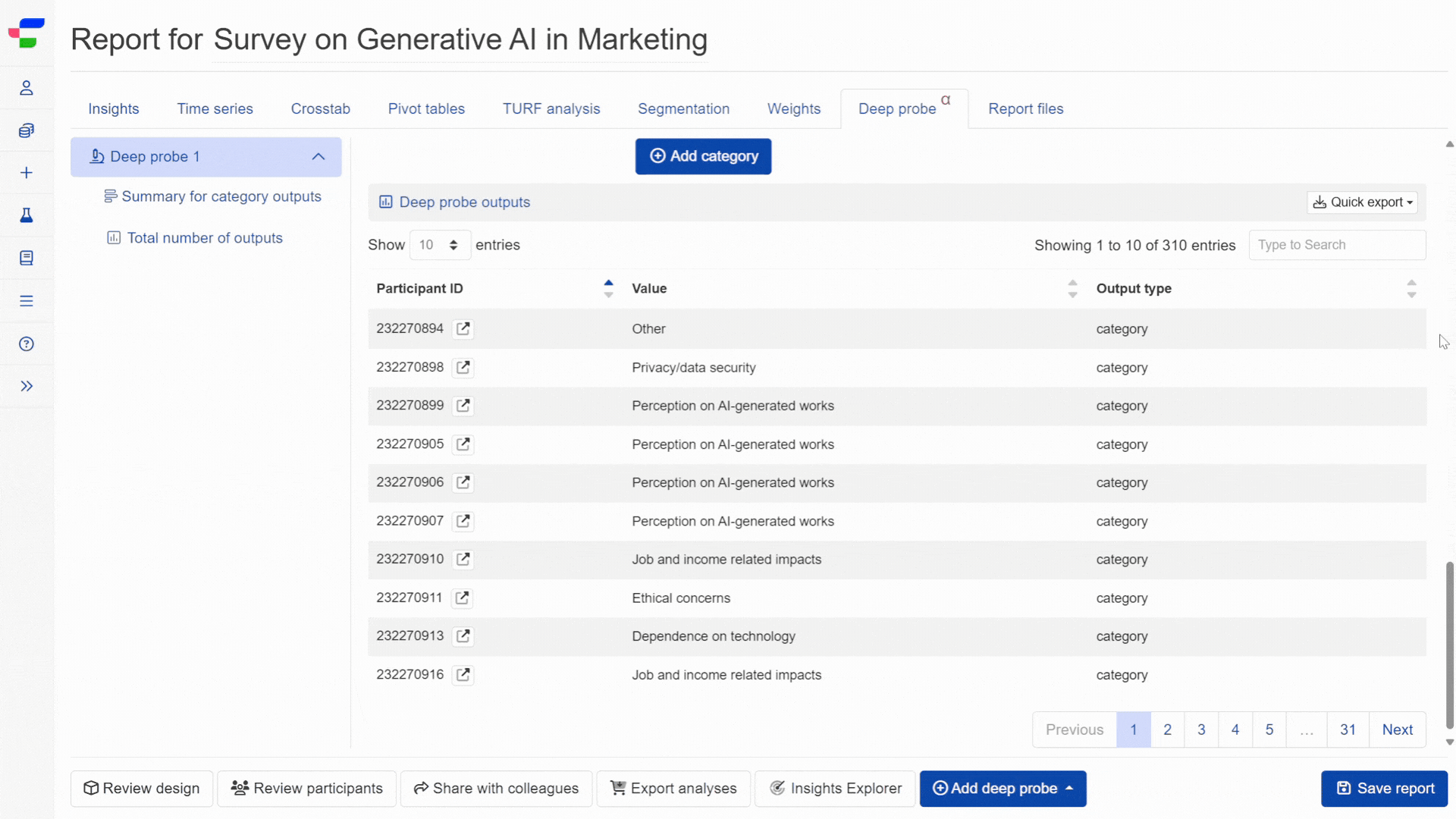
The platform then automatically summarises these individual results based on the output type.
Setting up calculated values for Deep probe
When setting up calculated values, you work directly with Conjointly’s formula syntax to derive new insights from your existing data.
The preview function lets you test results before full processing. Click Calculate all entries to begin processing your responses at no additional cost.
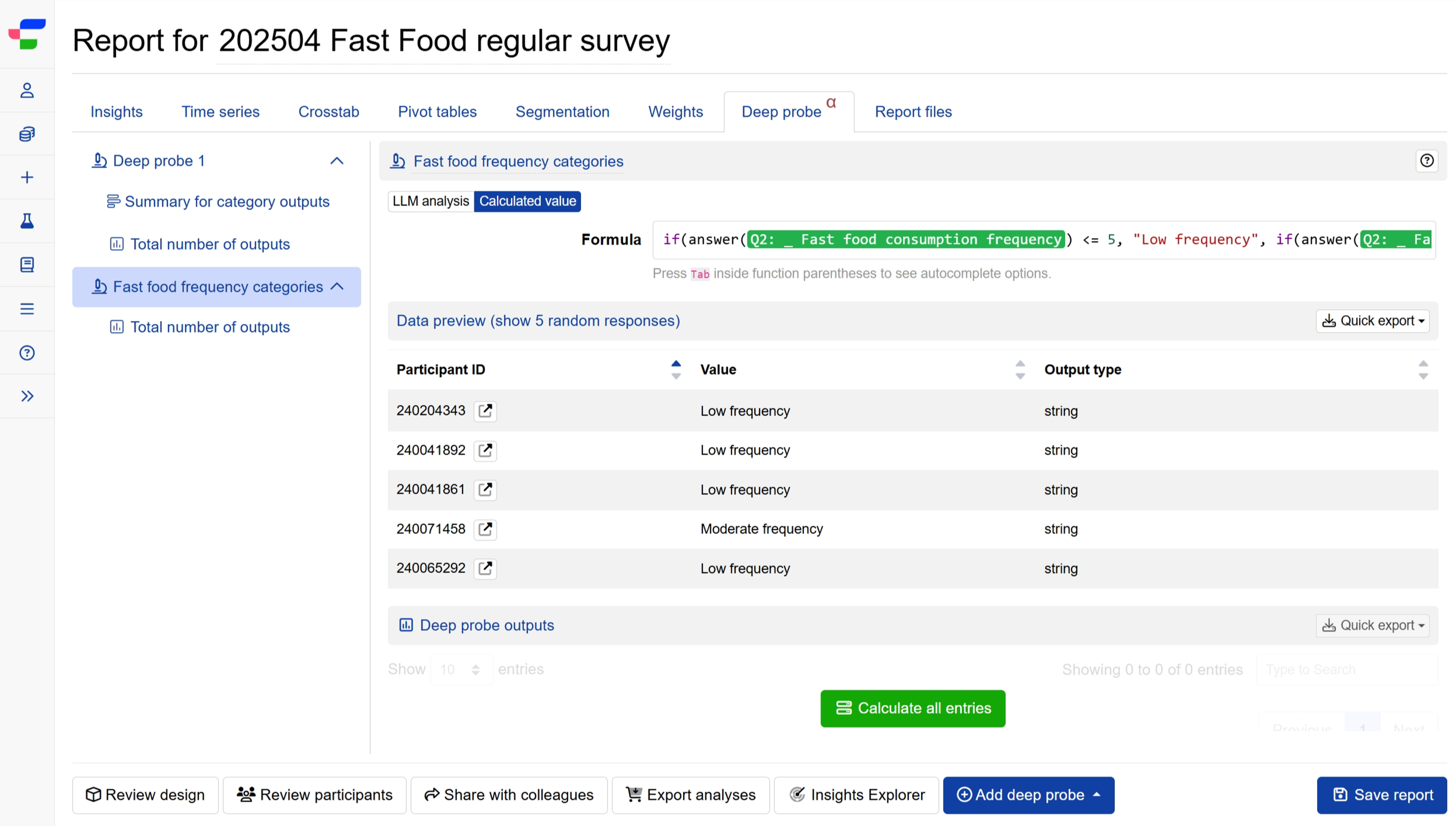
Similar to the LLM analysis, the system generates a result for each individual respondent in your dataset, and summarises these individual results based on the output type. You can edit the values and output types of individual outputs.
FAQs
Do I need a paid Conjointly licence to use Deep probe?
No, Deep probe is available to all Conjointly users.
Can I use Deep probe when LLM features are disabled for my team?
LLM analysis will not be available, but you can still use Deep probe to add calculated values.
How much does Deep probe cost?
LLM analysis incurs a processing fee of USD 0.01 per response. Your team needs at least USD 100 or equivalent in account balance to use LLM analysis features. The system will confirm costs before processing.
Calculated values are processed with no additional fees.
What happens if I modify Deep probe settings after analysis?
The system displays a recalculation notice with two options:
- Recalculate results (triggers new analysis with cost confirmation for LLM features)
- Revert changes (restores previous results at no cost)
What happens when I add or remove respondents?
You can click on Update this deep probe and confirm recalculation of the deep probe results. The system analyses only new respondents while maintaining existing results. You pay for only newly added respondents.
When you exclude respondents, their deep probe records are permanently deleted. If you later re-include these respondents, you will need to pay standard charges to recalculate their results.
Use cases for Deep probe
From automating qualitative coding to creating complex respondent profiles and many more, Deep probe unlocks advanced analytical possibilities to extract even more values and insights from your data without requiring external tools or days of manual work.
Here are several examples of how researchers apply deep probes to extract maximum value from their survey data: