Setting up Cint server-to-server (S2S) integration
Conjointly has implemented a server-to-server (S2S) integration with Cint, giving users a secure and seamless connection to reduce survey fraud.
Traditional web browser redirects are vulnerable to link manipulation that leads to “ghost completes”. With server-to-server (S2S) integration, redirects only ensure continuity of browser sessions. Respondent status updates are handled through secure API calls between servers, eliminating interference risks by keeping critical data flows behind the scenes.
Conjointly offers the S2S feature at no additional cost, but please consult your Cint account manager for your secure S2S key and any extra T&Cs or costs from Cint.
Follow these simple steps to set up Cint S2S integration in your experiment:
- Navigate to the Advanced settings tab and scroll down to the
Redirects upon survey completionsection. - On the grey alert box, click on the button.
- Enter your Cint server redirect key in the provided field.
- Save your changes to enable the S2S integration.
Before proceeding to use the Cint S2S integration fully, it’s recommended to conduct a small test to ensure your S2S credentials are working properly and avoid any potential issues.
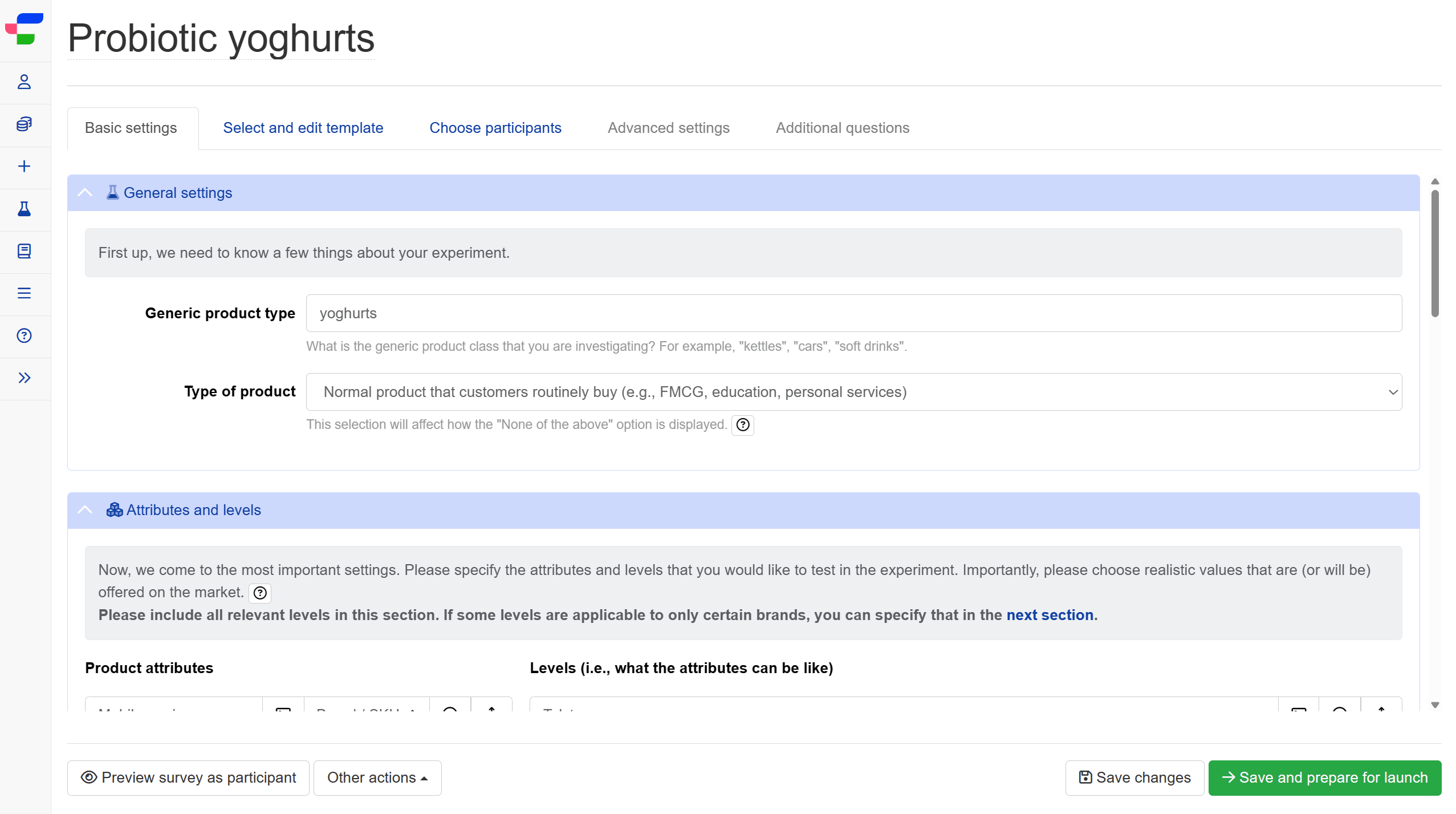
For the Cint S2S redirects to work, please make sure that the Cint GUID is included in one of the following GET variables: GUID, guid, CintRespondent, ID, or id.
Conjointly will check and extract the GUID from these GET variables in the order mentioned. For example, if the GUID is found in the GUID GET variable, the system will use it and will not check further in other GET variables. However, if the GUID is not found in GUID, guid, or CintRespondent, the system will then check in ID, and if it’s not in ID, it will finally check in id. If the GUID is not found in any of these variables, the redirect will not work.
It’s important to note that for this panel source, Cint S2S redirects will override any other types of redirects.