How do I create unique links for mail-outs?
This FAQ is relevant if you are using a third-party mail-out management software such as MailChimp and MailShake, rather than the inbuilt email campaigns functionality in Conjointly.
When bringing your own respondents to complete the survey, it is often advantageous to send a unique link to track that particular respondent. On Conjointly, GET variables are an easy solution to this, by attaching unique variables to the URL for each respondent.
For example, BrandCo wishes to send a survey out to respondents on their email list. The link for their survey is https://conjointly.online/study/10001/d0juih9qjg.
To track each respondent they create a GET variable email and assign the value to be each respondent’s email address. This creates the template for the URL as https://conjointly.online/study/10001/d0juih9qjg?email=respondent@domain.com.
BrandCo was then able to create these links quickly using Excel:

These links can then be easily passed out through your third-party mail-out management software.
How do I create links without identifying information?
When including respondent emails as a variable raises privacy concerns, the email variable can be substituted for a unique code associated with each email address in the list.
The unique code can be a respondent identification number, a random set of numbers or letters, or anything else, as long as the codes are unique.
For example, BrandCo chose to remove emails from their links by setting the required unique GET variable as code. Using Excel, they can generate and assign each member of their email list a unique code with the following formula:
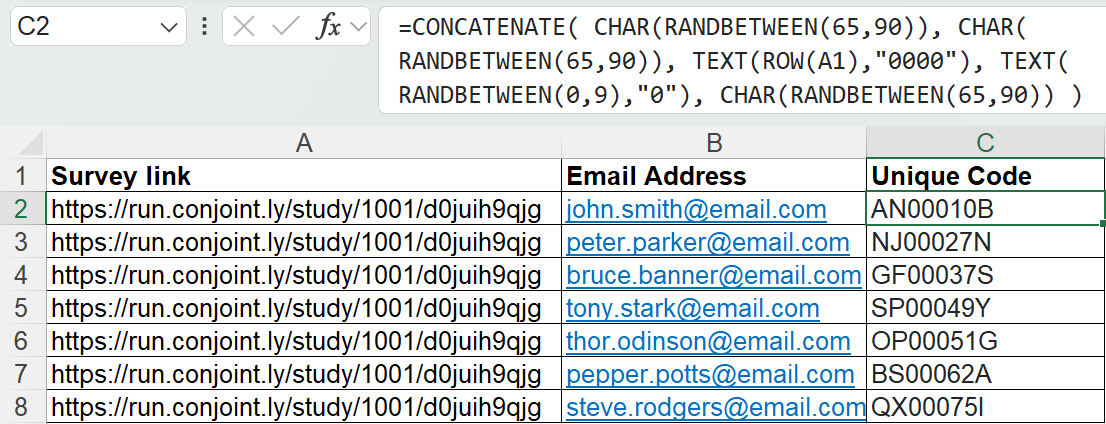
Example Excel formula to generate unique pseudo-random codes for respondents:
=CONCATENATE(
CHAR(RANDBETWEEN(65,90)),
CHAR(RANDBETWEEN(65,90)),
TEXT(ROW(A1),"0000"),
TEXT(RANDBETWEEN(0,9),"0"),
CHAR(RANDBETWEEN(65,90))
)
These unique codes can be assigned as the value of code for each respondent’s URL. In an instance where a respondent’s unique code is BY00015F, their URL for the survey will be https://conjointly.online/study/10001/d0juih9qjg?code=BY00015F.
Try enabling the “Required unique GET variable” setting
You may wish to use the GET variable appended to the survey link as a passcode that allows respondents into the survey. This will ensure that each unique link may only be used to complete the survey once, preventing survey link sharing, and that anyone who somehow tries to access the survey without a unique code will not be allowed in.
In the experiment settings, under “Response quality management”, you can enable this setting by adding the GET variable name.
