How to edit questions in a launched experiment?
It’s common to consider making changes or upgrades to a launched experiment. However, Conjointly recommends thoughtful consideration before implementing adjustments to prevent respondents from answering a different set of questions/scenarios before and after changes, potentially affecting the robustness of your results.
Adding additional questions to a launched experiment
To add questions in a launched experiment, navigate to the Add questions tab in your experiment settings and click the button at the bottom of the page.
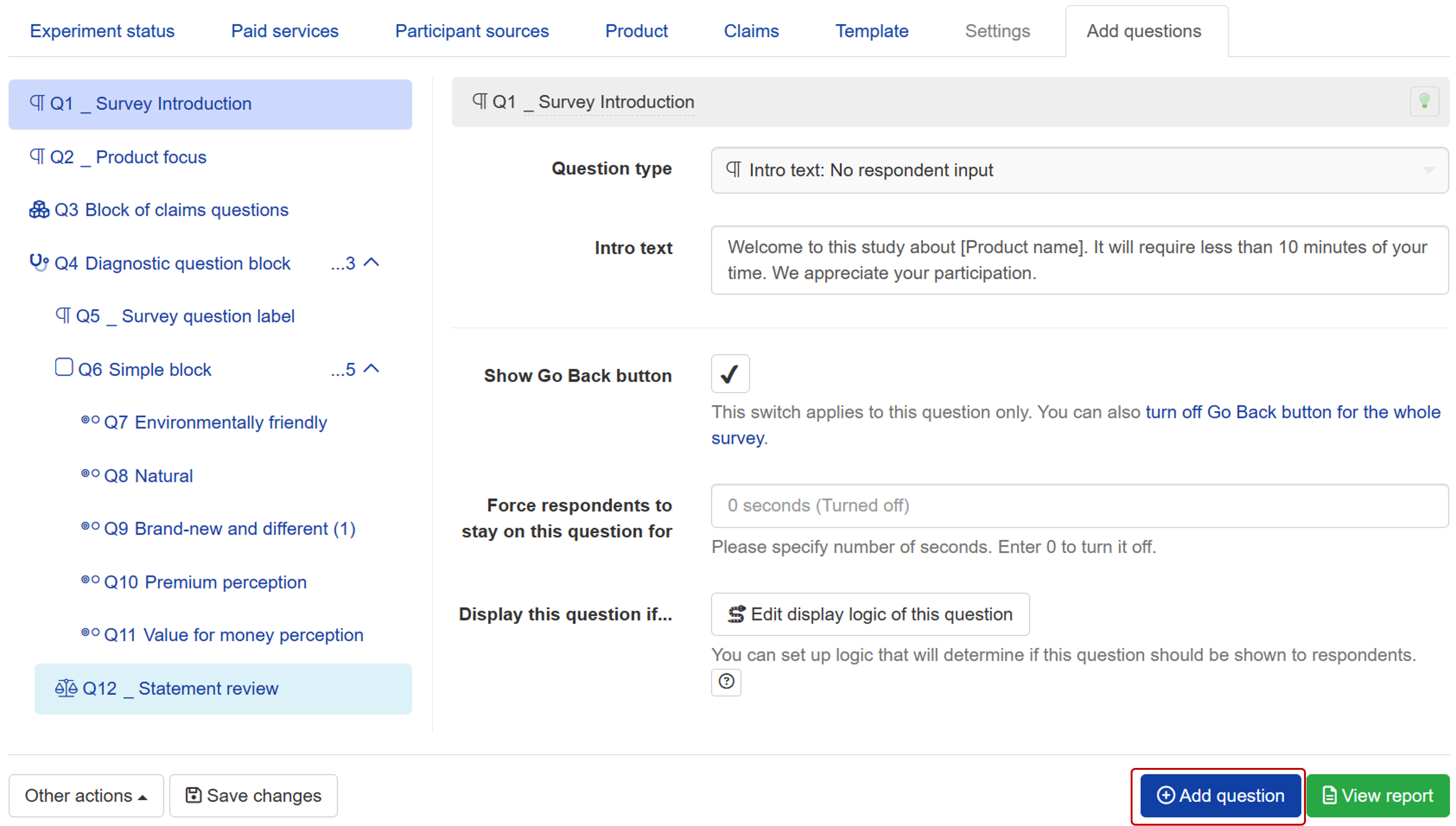
For any newly added questions that have not yet been saved, you can change the question types or remove the question. However, once changes are saved, they become a part of the launched experiment, and neither the question type can be changed nor the question itself can be deleted.
Adding items to additional questions of a launched experiment
Here is a list of items you can add based on the question types.
- Multiple choice and dropdown menu questions – Option
- Star rating grid, constant sum, and slider questions – Row
- Gabor-Granger – Price
- Set of swipe cards – Card
- Image heatmap – Dot colour
- Text highlighter – Highlighter colour
Similarly, you can remove any newly added items before saving, but not after the changes are saved.
Hiding additional questions or their items in a launched experiment
Additional questions and their items in a launched experiment cannot be deleted. However, you have the option to hide them if you consider them unnecessary. To do this, click on the button to hide launched questions or items.
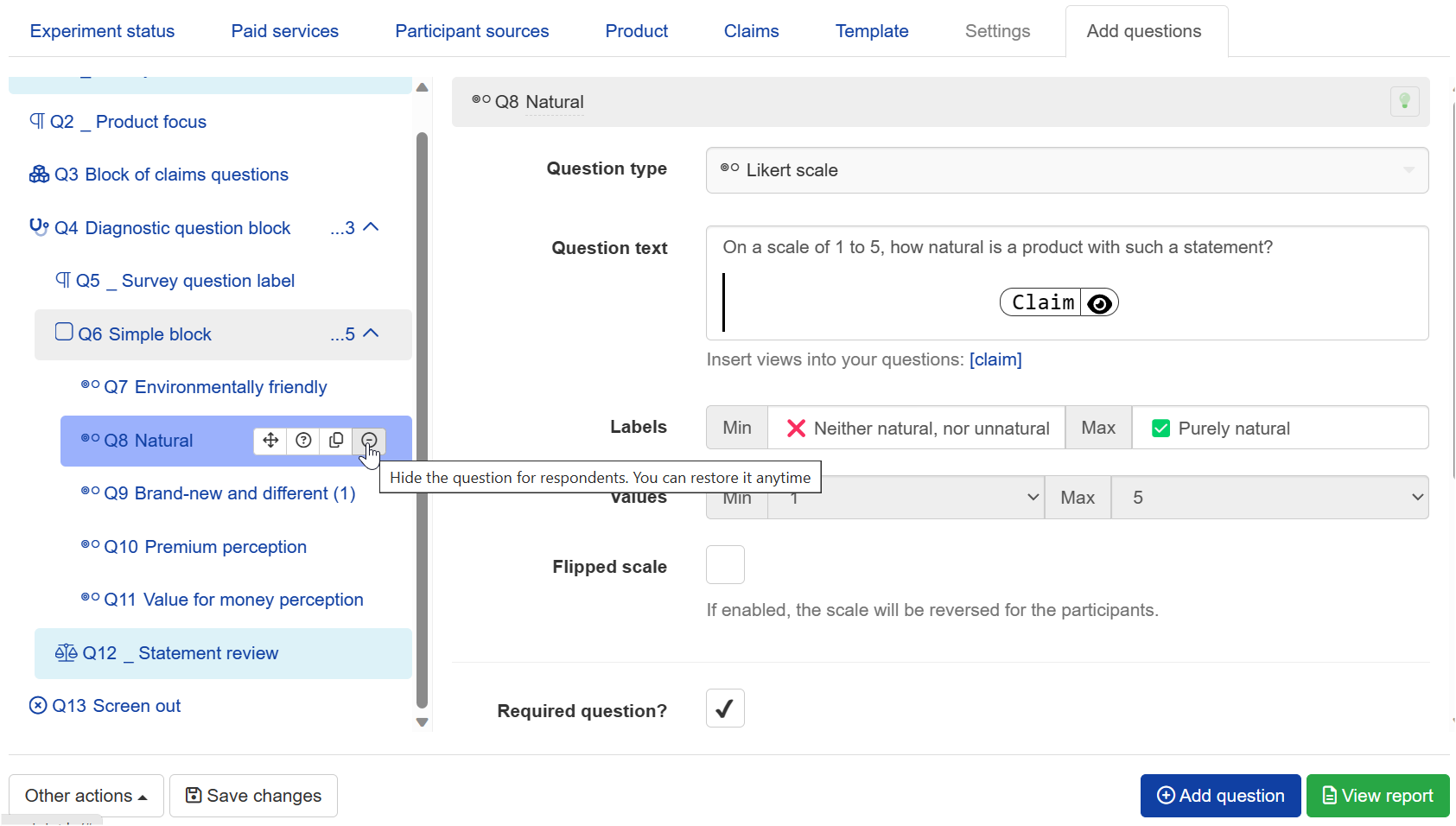
Other allowable edits in a launched experiment
You are also allowed to
- Change the order of additional questions
- Edit and format the question text
- Add or edit display logic for additional questions
- Adjust question settings
- Configure response quality management
- Change the width of confidence intervals
- Add translations
- Change survey panel